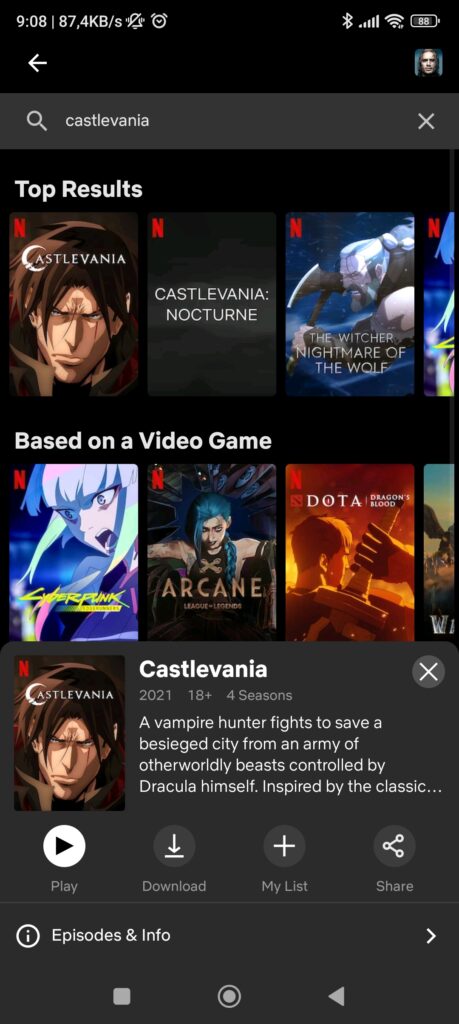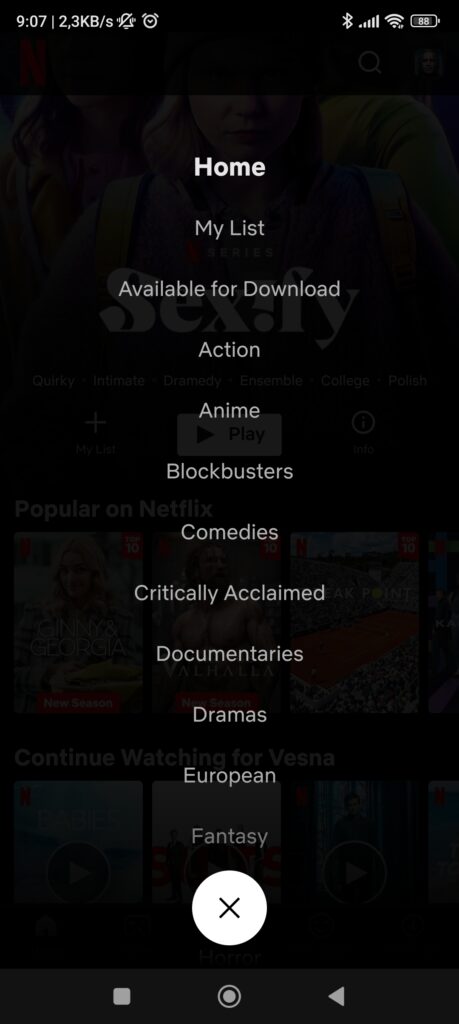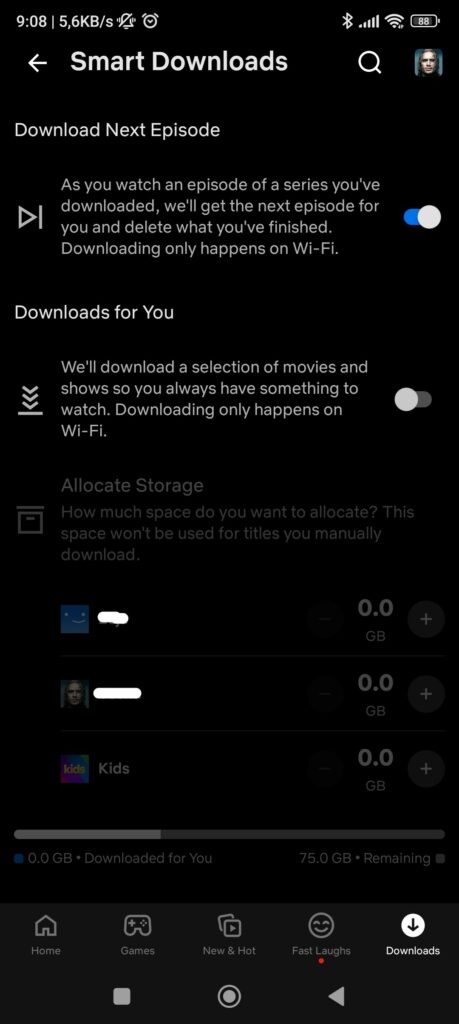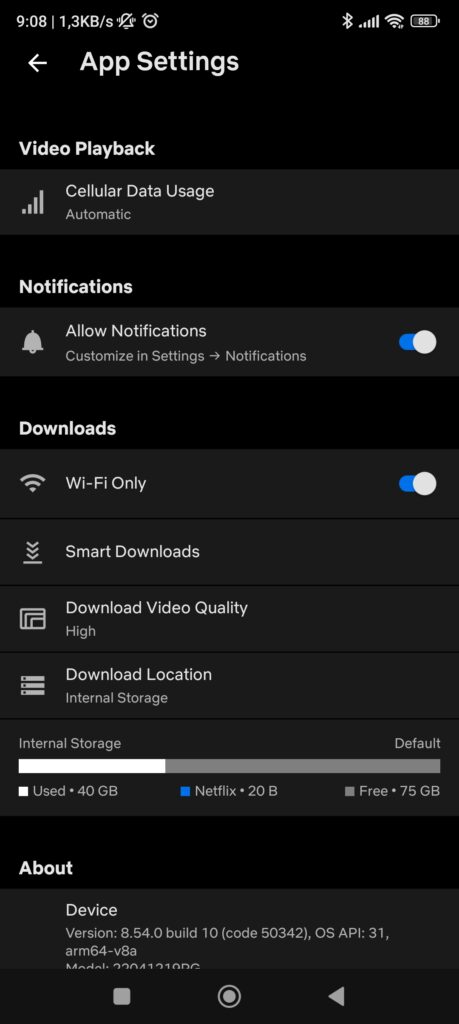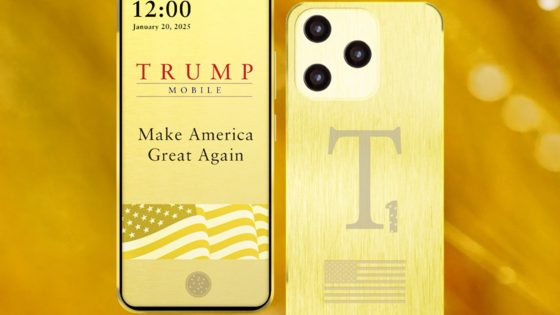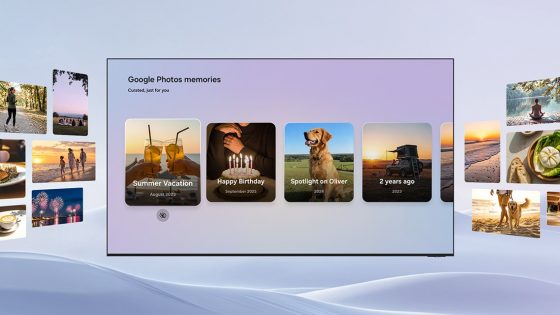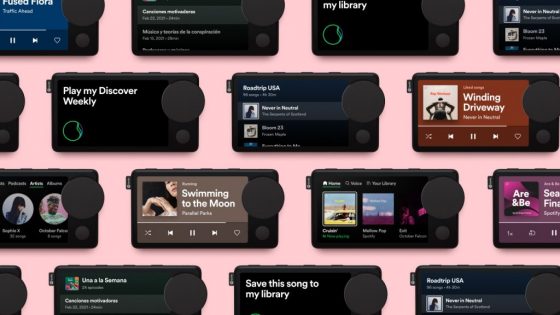How to download Netflix movies and series to watch offline?

Netflix is currently the most popular video streaming service, with quite a few competitors hot on its heels, including Disney+, Amazon Prime, Hulu, HBO, and the like. This is also the reason why Netflix experienced a decline in subscribers for the first time in two years. They are trying many things to raise this number again, such as banning password sharing between households, exclusive games and of course more movies and series that could convince existing and new users.
The advantage of Netflix is that you can use/watch it on any device. Whether you're on a phone, tablet, computer or smart TV, Netflix is everywhere. However, many people have not yet realized that Netflix allows you to download movies and series for offline viewing. This applies to both the Android/iOS mobile app and the web app on Windows PCs and Chromebooks. You can see what is the difference between Chromebook and Windows laptops here.
Downloading your favorite movies and series can be a lifesaver when you're traveling with family or friends, or when you're lonely waiting for your next flight. Too many times it happens that at the wrong moment we are in a location where the internet connection is hopeless. Not to mention the public Wi-Fi connections found at bus stations and airports. With some planning and preparation, you can use your high-speed Wi-Fi connection at home to download many movies and series to save time on the go. At the same time, you save some mobile data, even though it has not been such a problem in Slovenia for some time as it was in the past.
In the following, we will show you how you can download Netflix movies and series for later offline viewing.
Downloading Netflix movies and series to watch offline: How does it all work?
The steps to download movies from Netflix are almost the same for Android, iPhone and iPad. The download process for Windows devices is slightly different, as unfortunately not all movies and series are available for download on Windows laptops and desktops.
Let's first look at the process for Android, iPhone and iPad devices.
Launch the Netflix app on your phone or tablet, sign in to your account, and find the movie or series you want to watch offline. For easier browsing, use the search engine in the upper right corner. In our case, we chose the animated series of the legendary Castlevania franchise. Select Download in the toolbar. All downloaded movies and series are stored in a special Downloads section in the main toolbar, where the Home, Games, etc. sections are also located.
Downloading Netflix movies on Windows computers
For some reason, Netflix does not allow downloading movies and series directly from the browser. To watch offline, you'll need to download the Netflix app from the Microsoft Store. From here, the process is the same as for phones and tablets. Sign in to Netflix, find the movie and click Download. To view your archive of downloaded video content, click on the hamburger symbol (the three-line icon) next to the Netflix logo and select My Downloads. Netflix on Windows devices has stricter restrictions on what content is available for offline viewing.
Instead of wondering what content you can actually download, go back to the side menu and click on Available for Download. Here you will find all content that you can download to your computer in one place.
How can you change the resolution of a Netflix movie or series?
Netflix allows users to choose the video quality for their downloads. While standard quality is good enough for small screens, you should choose the high quality option if you have an Android tablet, iPad, or Windows laptop.
On your chosen device, go to Netflix settings. In the Downloads section, find the Video Quality setting. You can choose between High and Standard. The process is the same for all devices.
How to enable smart transfers?
You can use the Smart Downloads feature if you don't want to manually download movies and series on Netflix, but still want the content to be available for offline viewing.
Go to your Netflix profile, click on App Settings, and under Downloads, look for Smart downloads. There are two smart transfer options available. Downloading the next episode does exactly what you think. If you're watching a series, Netflix will automatically download the next episode for you to watch offline. Another option, called Downloads for You, will automatically download relevant movies and series based on your searches and favorite genres. Even more convenient is that you can set how much space you want to dedicate to this feature. You can adjust the space availability for each profile separately.
How can you remove downloaded Netflix movies and series?
If you are sure that you will never watch the downloaded content again, you can remove it from the archive. Go to the Downloads section, where all the downloaded content is stored, and long press the name of the movie/series you want to remove. Select the trash can icon and the content will be permanently removed.
Other information about how Netflix works
- You can have 100 active downloads on your device at any time. You can download movies/series to multiple devices if your Netflix plan supports it.
- Netflix movies and series have an expiration date set by the content producer. Every movie or series that expires in the next seven days will have a countdown timer under its name.
- Since the Netflix app is not available on Mac computers, and since Netflix does not allow downloading from the browser, downloading Netflix movies and series is impossible on Mac devices.
Now you are ready for any trip.