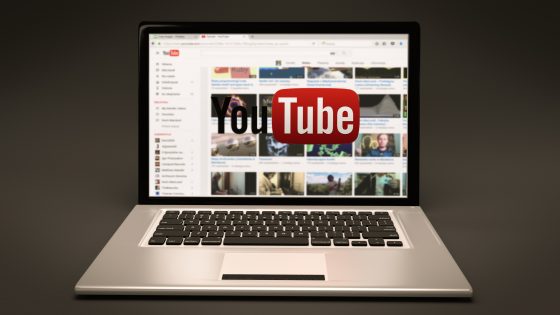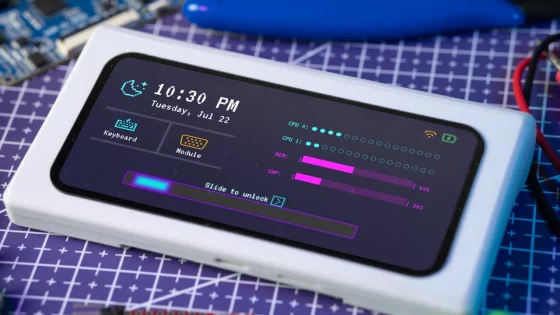Microsoft Copilot: What can you use it for and how?
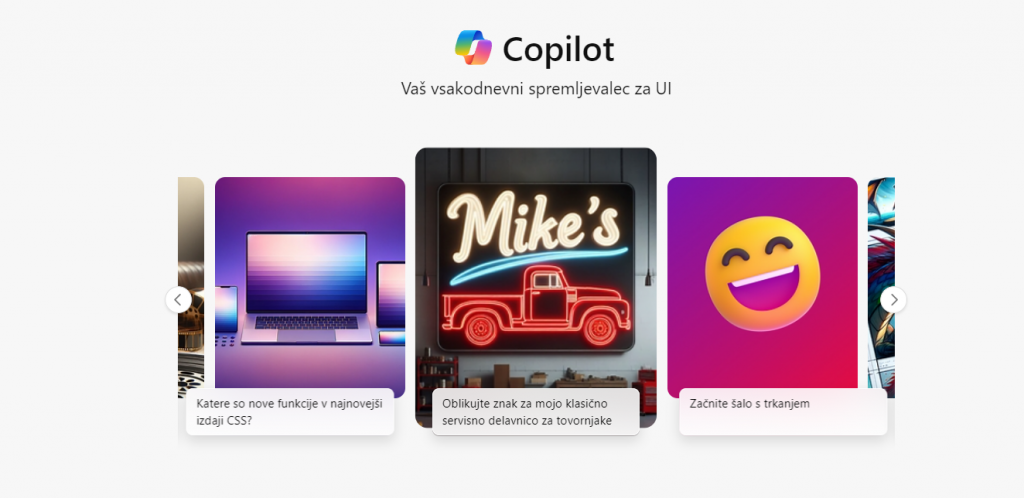
All the biggest companies are competing to have the best artificial intelligence or language model. For now, Meta's model Llama 3 is on its tail, which, despite three development versions, has not yet managed to establish itself among users. It is preceded by the Anthropic Claude model (3.5), and Google's Gemini, Copilot and, of course, (Chat)GPT. Everyone is learning from their users' data and what they are allowed to glean from the web, although it is Microsoft and OpenAI that are facing numerous copyright infringement lawsuits. The competition will be even more varied, because the flattering title of the best also means the title of the most valuable company in the world. Microsoft and Nvidia alternate at the top. The latter supplies all companies developing artificial intelligence with AI chips.
Almost all language models are available in at least chatbot form, and developers can use them for other types of applications as well. We've written about ChatGPT before - about how to use it correctly and for example, how it can be used for, among other things, vacation planning.
We have also talked about Copilot before, but more in a general context. This time we would like to address the question of how it differs from ChatGPT, what we can do with it and how easy it is to use.
How to access Copilot?
Copilot is available on all devices running Windows 11 or 10. The easiest way to find out is to look for the Copilot logo in your taskbar, or you can search for it using Windows Search. All the latest Copilot+ computers they even have a dedicated Copilot button for quickly displaying this AI assistant.
If it is not directly installed on your computer, you can find it online. In Microsoft Edge, it is located in the upper right corner next to the menu for additional options and settings. In other browsers (Firefox, Chrome ...) there is no special shortcut, so you will access it via Copilot official website.
Mobile users can do their own thing. Android or iOS devices also download the app.
How does Copilot differ from ChatGPT?
If you know how to use ChatGPT, then you will also master Copilot. They work on the same language model (currently GPT-4o), and Microsoft has spiced it up further, so they can deliver quite different answers.
When you open the Copilot chat, you will see the same chat window as in ChatGPT. You can use Copilot for free, but for the Pro version you will pay 20 euros per month. Copilot Pro is supposed to be faster and even more creative, while you can use it in Excel, Word and similar programs.
Are you ready? Type your question, command, prompt or something else in the chat window. If you don't know what to ask him or if you just want to experiment, you can choose from pre-prepared questions.
What Copilot does better than ChatGPT is that after you answer, it often suggests follow-up questions that are related to the original one. This can be very handy when you are looking for specific information and are not sure how to ask the question. These follow-up questions may be helpful. Even better, it lists the sources behind the answers at the end, so you can immediately check their credibility.
When you would like to start a new conversation, click on the blue button New topic.
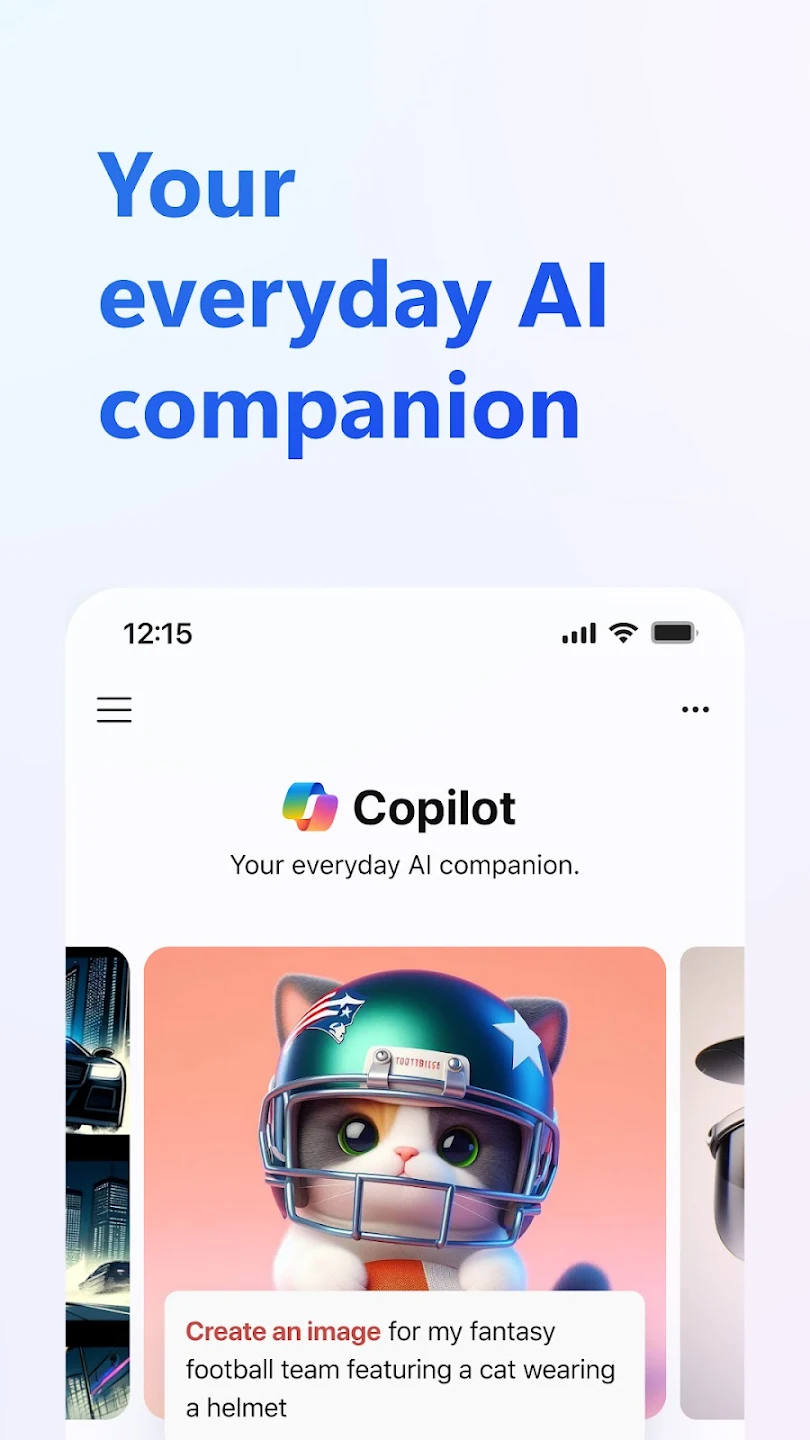
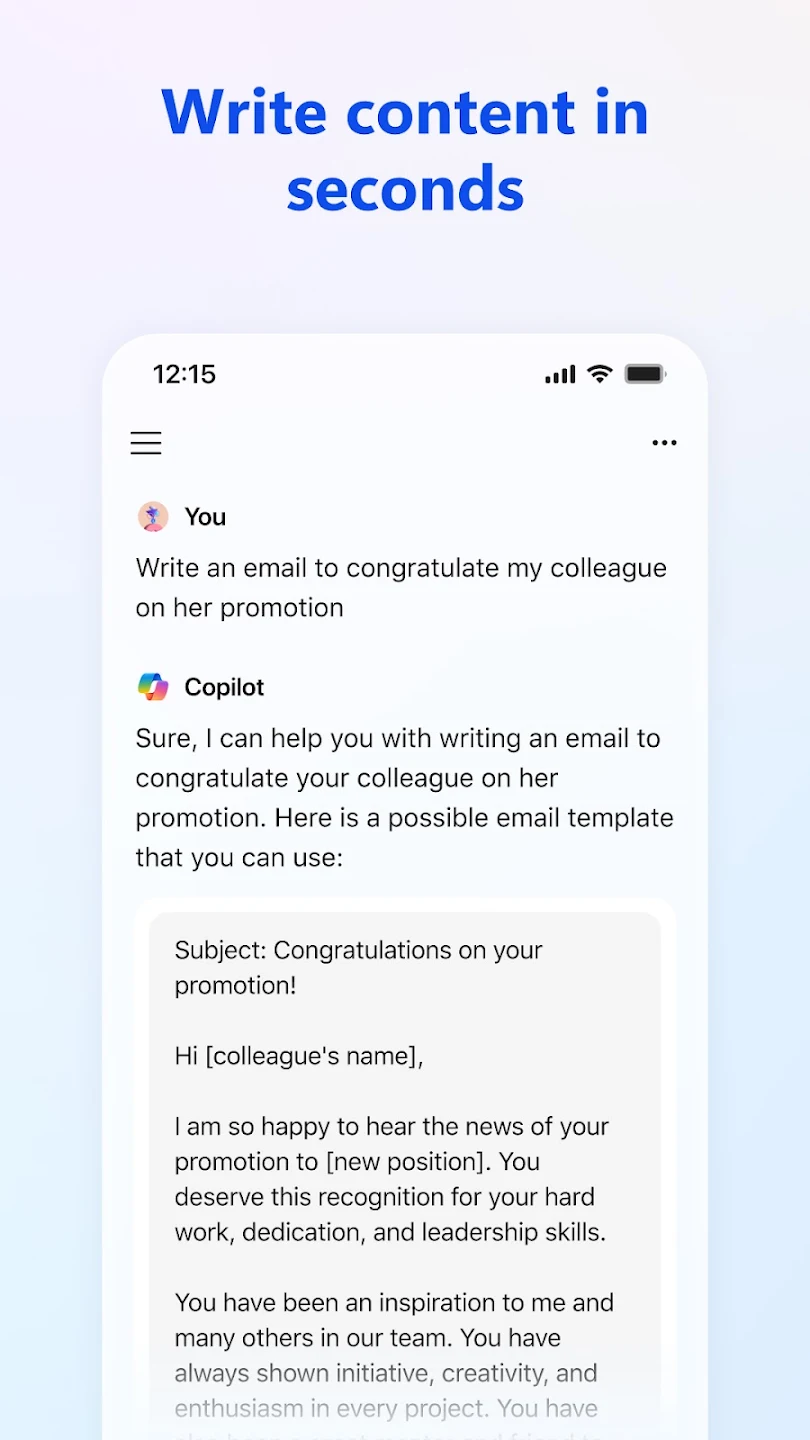
It can be more creative or precise
You can customize Copilot's style before starting a conversation, but you must first sign in to a Microsoft account (free). In Edge, you can access similar adjustments via a tab Assemble.
There are three options: Creative, Balanced, and Accurate. The way Balanced is selected by default, in creative mode the Copilot will be more original and use more imagination, while in accurate it will pay more attention to the accuracy of its answers, while also being more concise. The answers vary markedly between the different modes. Try all three and you'll quickly find out when one works for you.
Are you satisfied with the answer? Would you like to share or download it?
After each answer, you will find several icons under the resources that you can use to tell Copilot whether you are satisfied with the answer or not. Copilot will learn from your responses and offer similar responses in the future. You can easily copy the conversation, transfer it to a Word or PDF document, Copilot can also read it aloud, and you can also share it with others.
If you are not satisfied with the answer, you can request a new one.
Copilot is listening to you
Copilot (on the web, in the app, in Windows...) offers the possibility to talk to him like a human. Click on the microphone icon and start speaking. According to our experience, he has some problems with Slovenian, so you will have to correct his transcription. If you will speak in English, however, his perception is much better. It's also a good idea to use a solid microphone.
Let him be creative
In addition to talking, you can also ask them to create content. This can be something creative, like a poem or story, or something more practical, like a report, essay, or computer code. Simply type in a request for the content you want on Windows, the website, or the Copilot app. You can ask for it to be long or short, funny or serious, professional or casual.
We recommend using Copilot in Edge because you'll have more creative options.
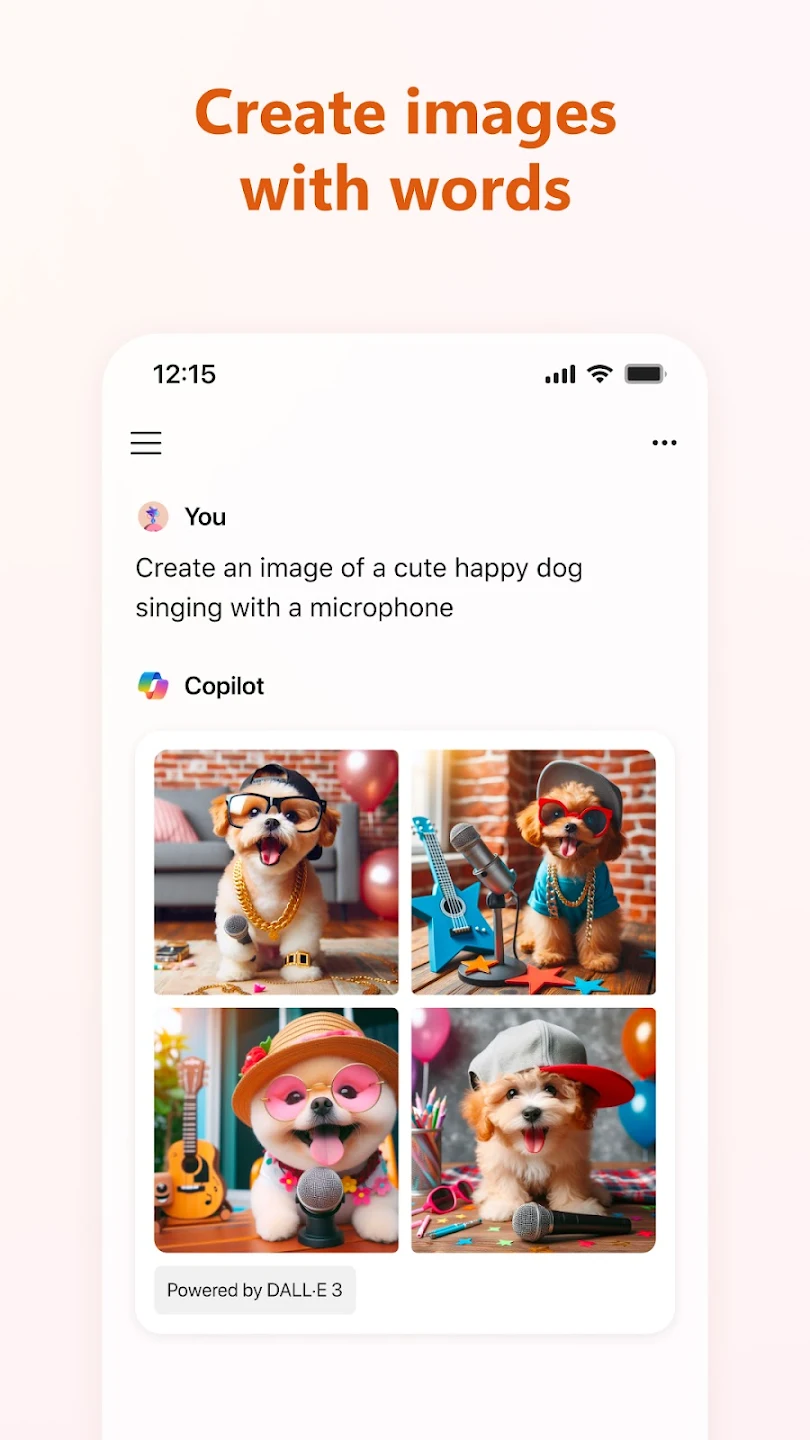
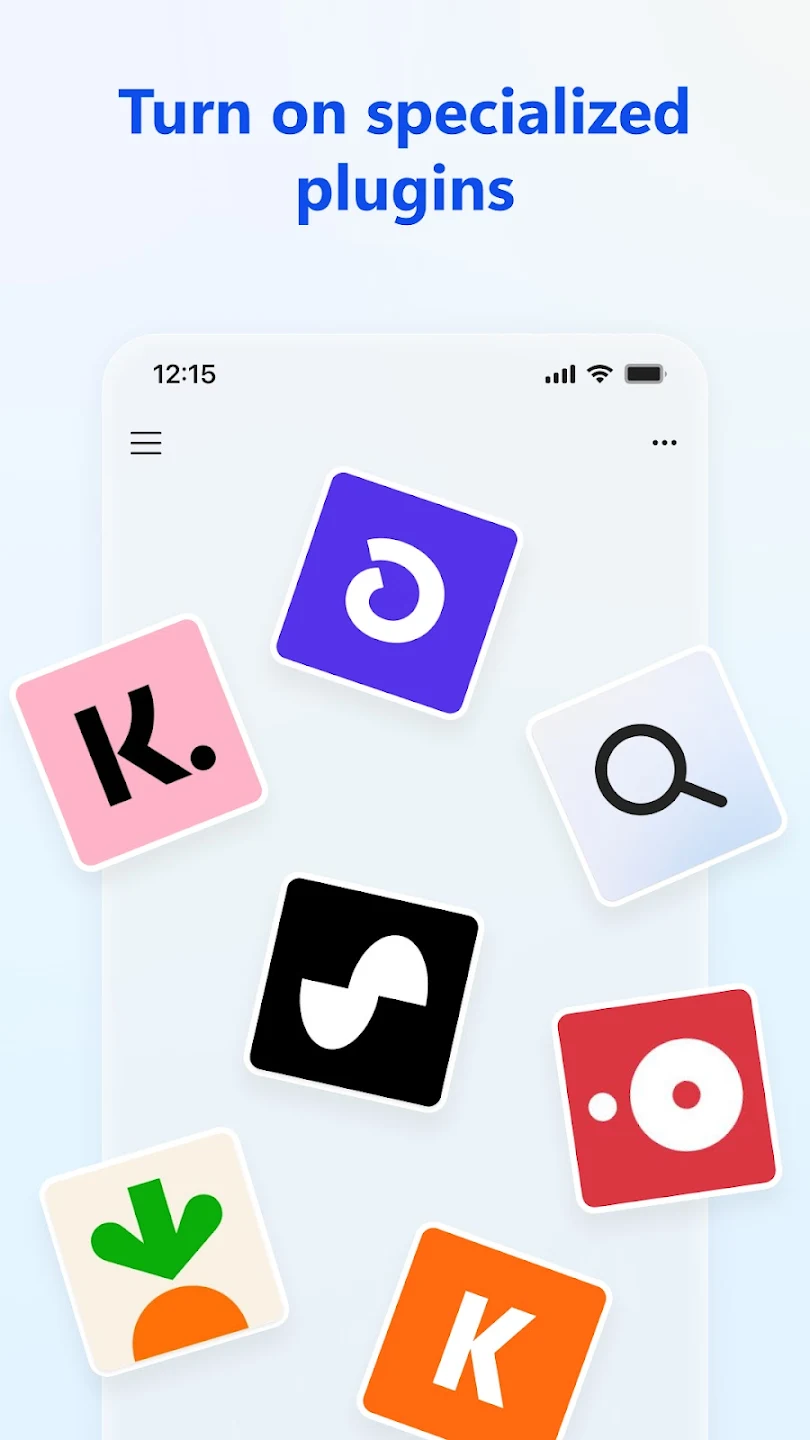
Web site summaries
Don't feel like reading the whole article? Need a summary of a PDF document? Copilot can provide you with a summary of the website you are on. Copilot will extract the most important information from you in a few sentences and paragraphs, while also suggesting questions for further research.
Analyze the photos
You can upload a photo to Copilot and ask it to analyze it. It will provide a brief summary of what is in the image, for example, a picture of a famous city, cultural landmark, while also summarizing the most interesting points in a few sentences. At the end, it will add relevant resources - for example, for a product image, it will add a link to the online stores where it is sold.
You can also use DALL-E 3
DALL-E 3 is another creation of the company OpenAI, in which Microsoft has invested several billions. In return, they got access to the latest photo generator, which you can also use in ChatGPT. In Copilot, this language model is built into the Designer feature, which you can use to create logos, fancy images, generic photos, murals, and more. Enter text prompts, be as specific as possible, and Copilot will eventually suggest some drafts. Choose one and refine it later with new prompts.
The style won't be to everyone's taste, and you'll notice pretty quickly that the photo was created by artificial intelligence, but what Copilot can do is impressive nonetheless.
Help yourself with plugins
There aren't as many of them as the nearest rival, but still something useful can be found. In the tab Plugins you can select up to three on the website to use at once. For example, you can play with the Suno plugin to create music, or the Shop plugin to search and compare products online.
ChatGPT and Copilot are very similar. They work on the same language model, but they differ mainly in how they answer, how precise and creative they are. Try both and eventually you will find some differences.