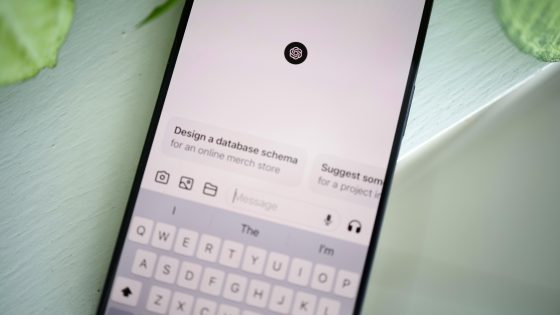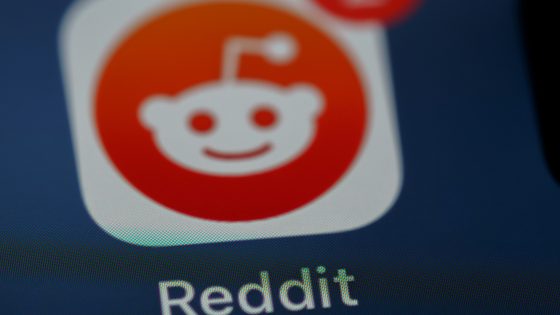How can you liven up what's happening on your phone screen?

Personalization is a feature that phone manufacturers like to tout as a unique feature of their models. In reality, however, almost all smartphones have very similar options for customizing icons, home screen, font size and font, background, theme, and the like.
The vast majority of users, however, don't even delve into their phone's settings and explore what exactly they can change. For many, basic customization begins and ends with changing the wallpaper - and that too from preset photos rather than from their own gallery.
We want to change that today. We'll show you some ways you can spice up your home screen and make your phone unique.
Animated, video or live wallpapers
In an unofficial way (with the help of third-party applications), animated, video or live wallpapers have existed for many years. However, some manufacturers have recently started integrating this feature into their phones by default. For example, Xiaomi allows the use of these Super Wallpapers from MIUI 12 onwards. What do you need to get started?
You can use GIFs, videos or ready-made live photos for live wallpapers. For best results, we recommend installing one of the third-party apps that allow you to set a live wallpaper. Why? By default, phones don't have additional features to customize the live wallpaper layout, or they don't even support live wallpapers.
Apps like VideotoWallpaper, Video Live Wallpaper, Video Live Wallpaper Maker (available in the Google Play Store) allow you, for example, to customize the start and end of a certain video wallpaper, or to have the video play on the home screen, lock screen and always-on screen. Some also help you convert files, for example to GIF or MP4 format. The only annoying thing is the ads that like to appear in such applications and in certain cases the subscription for some advanced features. Basic use is free for everyone.
Basically, the setup is very simple. Go to one of the apps above, find your video or GIF, and set it as your screen (or lock screen) wallpaper. You can also optionally have music play every time you're on the home screen, but in our experience this gets very annoying.
iPhone phones they also have the option of live wallpapers, but only on iOS 15 and older. Apple has disabled this option on newer systems. The most likely reason is that the live wallpapers feature conflicted with the lock screen feature, as the activation process is identical.
If you're on an older iOS system, go to Settings > Wallpapers > Choose a new wallpaper > Choose a live wallpaper from the gallery.
We recommend using videos in portrait format.
The stretched screen on foldable phones, however, is not very receptive to the use of video backgrounds. Be prepared to manually adjust the footage slightly for optimal placement. You can also use YouTube clips of your favorite scenes from movies, series or cartoons. You can also download a TikTok video and use it as a background.
Cinematic wallpapers, emoticons and live photos with artificial intelligence
At the annual I/O conference, Google introduced new wallpapers called Cinematic Wallpapers. It's basically a very similar way to refresh wallpapers as our solution above, but this feature will be enabled by default on Android phones. By the end of June, the option should be enabled on Google Pixel phones, and then slowly on phones from other manufacturers.
How will cinematic backgrounds work? With the help of built-in algorithms and artificial intelligence, you will be able to turn existing photos into 3D or live wallpapers. There will also be an option to personalize the backgrounds with various emoticons. Finally, Google introduced artificially intelligent AI backgrounds that will work similarly to Midjourney or Stable Diffusion. In a special box, we will type specific commands based on which the phone or artificial intelligence will create photos. Judging by the presentation video, the latter will be static and not dynamic.
Widgets or gadgets can speed up the use of your phone
Widgets, or “widgets,” are useful features on your phone that allow users to quickly access specific information. Widgets come in a variety of forms, depending on the device you’re using, but generally, they’re small versions of apps that you can add to your home screen to easily access the information you need.
While widgets are a useful way to customize your phone, they aren't necessary. If you usually check the weather every morning or if you like to check your reminders during the day, these apps' widgets make the process easier because you can see all the information you want to check on your home screen without having to open the app of your choice.
You can also remove and add widgets at will, meaning you can add a Gmail widget to your home screen if you're having a particularly busy week, and then remove it when you no longer need it.
Widgets are also available on iPhones. The process is the same for both popular systems. Click and hold an empty area on the home screen. A toolbar will appear where, among other things, you can select Utilities. The list of widgets varies from phone to phone and installed apps. Choose the ones that you think will be useful for your daily tasks. Be careful not to oversaturate the home screen.
Changing icons, their shape and layout
Deep personalization of the home screen is still beyond the reach of the default Android and iOS operating systems. For example, we can change the grid of the home screen, partially also the size and shape of the icons, and everything works very basic. For most users, this is enough, but for those who want to use every part of the phone, it is significantly insufficient.
In the past we have already talked about launchers and what they enable. Simply put, these are apps that replace default launchers. In return, they allow us to personalize the home screen down to the last detail: icon size and shape, font and font size customization (app names can also be removed), "infinite" screen grid customization, adding widgets and more.
Launchers are unfortunately not available on iPhone unless you are willing to jailbreak it.
Default apps, lock screen personalization, download wallpapers
You can personalize your phone in a hundred and one ways. The examples above will make the biggest difference. But you can get down to the micro details, like changing the default apps. If you would like to watch a movie in VLC, for example, and not with the default player (which usually has limited codecs), you can do so in the settings. Along the way, you can stop in the display settings and change what will be displayed on the lock or always-on screen. For example, you can add a picture of your youngest or pets.
If you've seen a wallpaper you like on a friend's phone, you can ask them to share it with you or simply find it online. Simply type "MIUI 14 wallpaper download" into Google, Bing or any other search engine and you will quickly find at least one trustworthy site where you can download unique wallpapers.
How do you personalize your phone? In the next post, we will explain the easiest way to set live wallpapers on your computer.