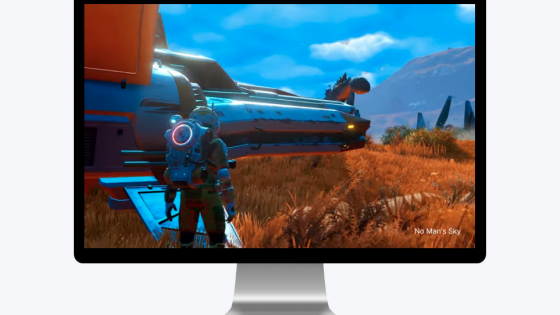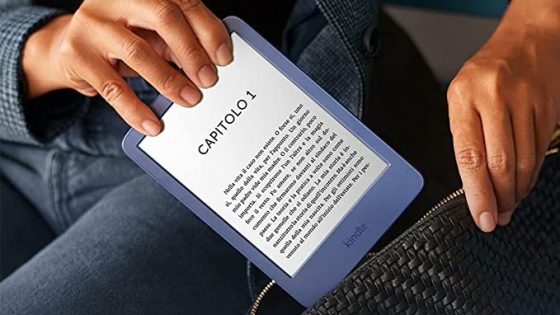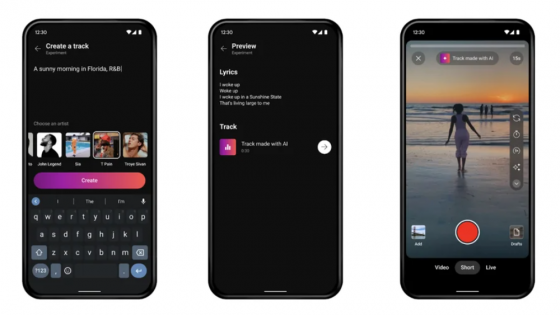How to install the new Windows 11 24H2 on an unsupported computer?

The next major release for Windows 11, version 24H2, is now available for download. It brings quite a few interesting new features to the operating system. Some of these innovations will require the use of a new computer compatible with Copilot+ artificial intelligence. However, if you're using a device with an older Intel or AMD processor, you can still expect some improvements. But this does not apply to older computer systems that do not meet the hardware requirements of the new operating system.
Fortunately, we can install the new Windows 11 24H2 operating system even if our hardware does not fully comply with the hardware requirements. But for this you will only need a software called Rufus. This is available for download at https://rufus.ie/en/.
The process of installing Windows 11 24H2 on an (incompatible) PC is very simple. First, download the Windows 11 operating system image via the online link https://www.microsoft.com/en-us/software-download/windows11. Then download the Rufus software (https://rufus.ie/en/) and run it. By clicking the "SELECT" button, select the image of the Windows 11 operating system that you previously downloaded to your computer.
When you press the "START" button, a window will appear where you can remove Windows 11 operating system restrictions (first option). Then confirm the selection by clicking the "OK" button. Once the Windows 11 image has been downloaded to the USB memory stick, you will be able to start installing Windows 11.
The whole process is not overly difficult, but you will still need a little computer knowledge to do it successfully. Or you can simply follow the instructions shown in the video below or on the link https://youtu.be/NSRCZEKDMK8.