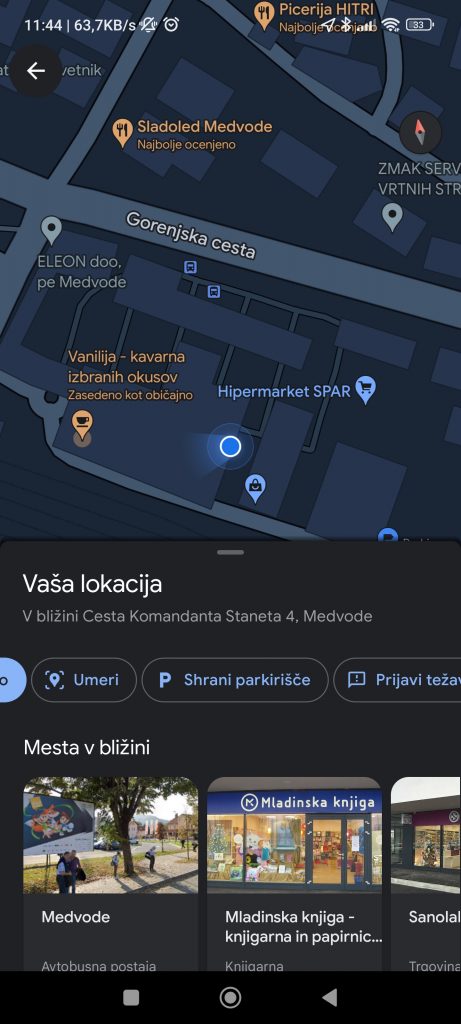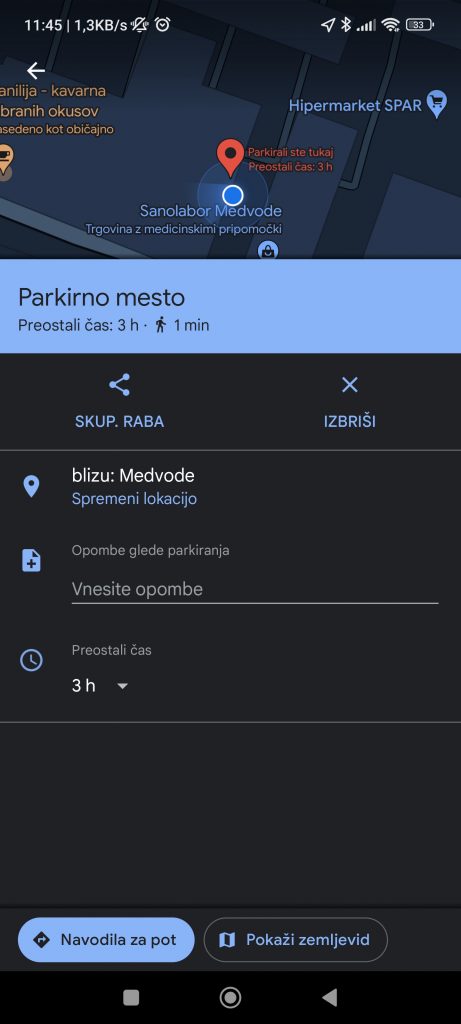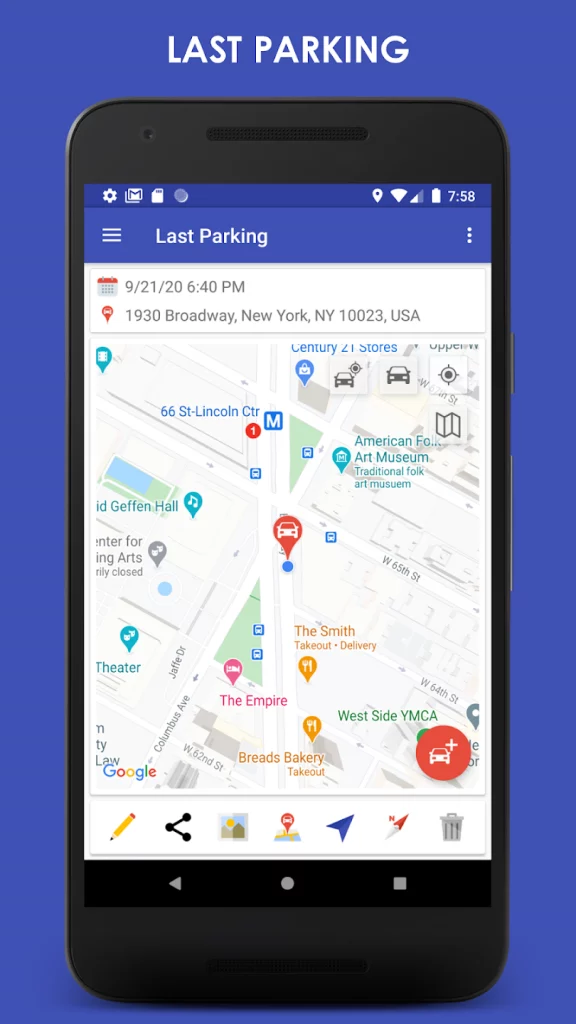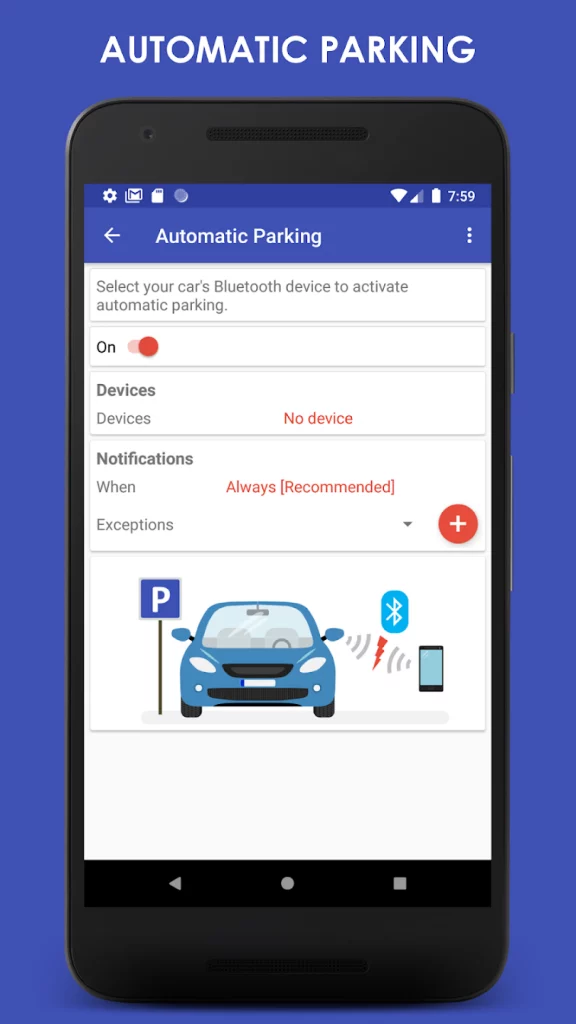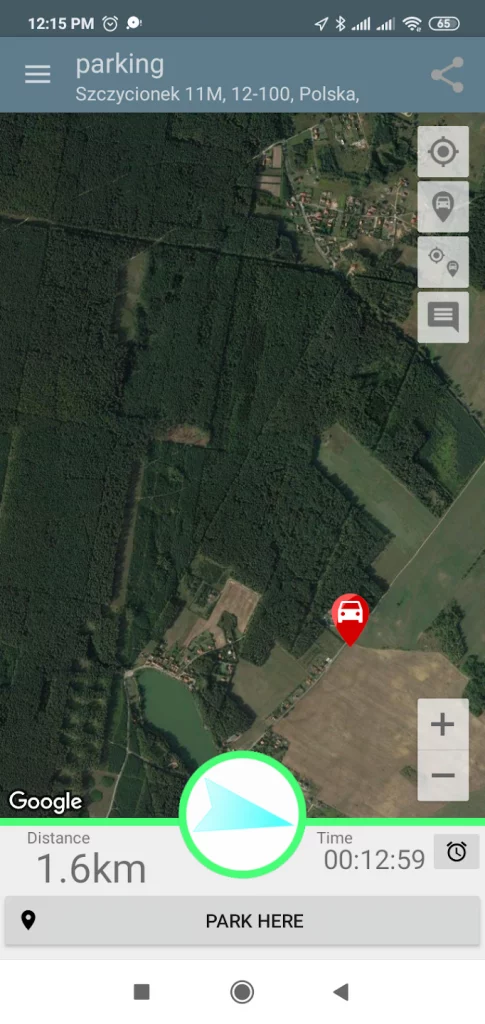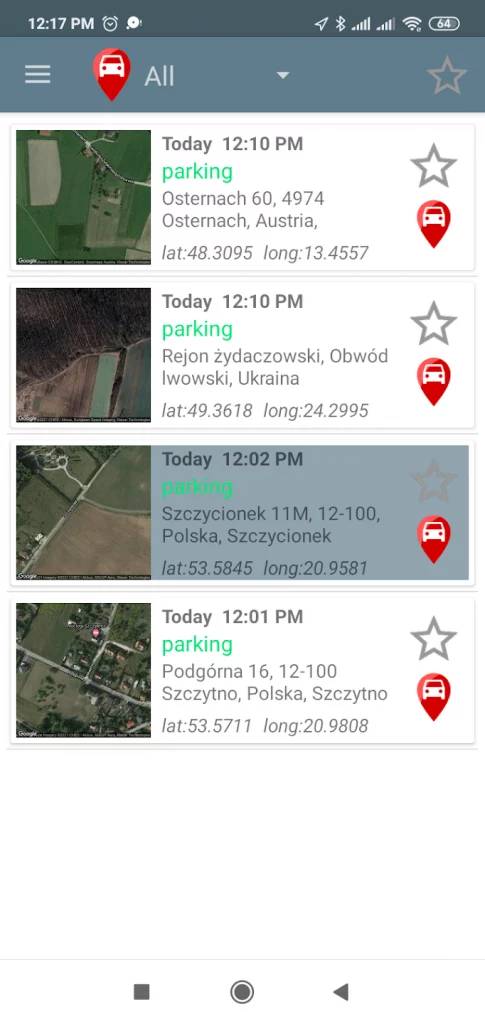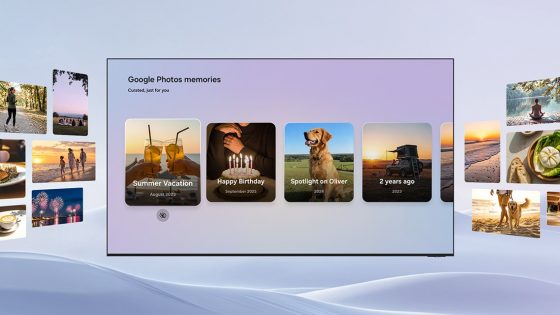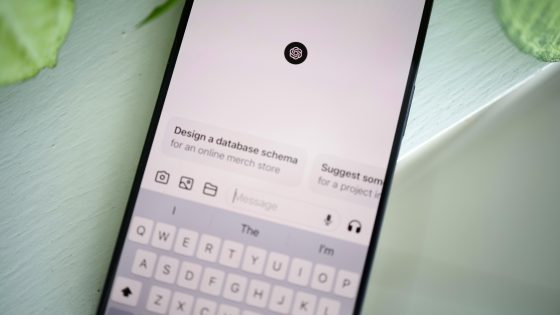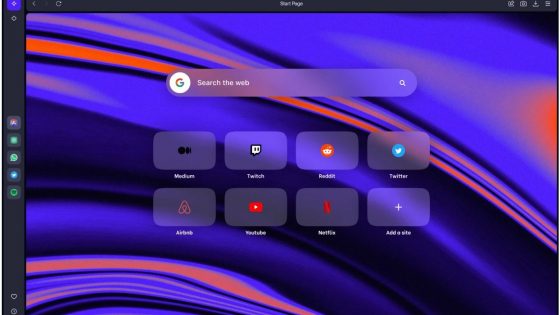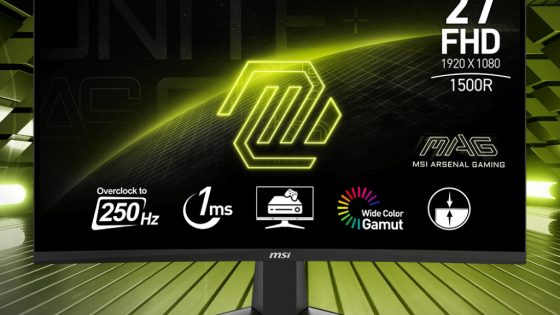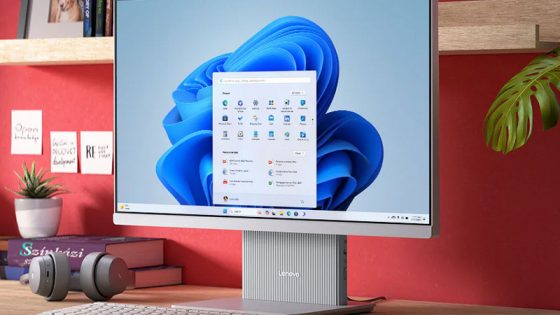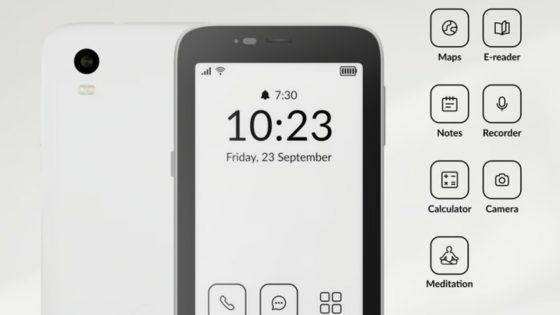How to find a parked car with a smartphone?

In some places, parking spaces are marked with special numbers and letters for easier orientation, but if we are in a hurry, we can miss these signs or not even notice them. There were also quite a few surprising cases when acquaintances or online records warned us that parking in Ljubljana is not exactly easy, especially for those who are not frequent visitors to the capital. Public and organized parking lots are often full or too expensive, so irregular drivers use side streets, which may be harder to find a few hours later and in the dark.
Don't worry, for every problem there are applications that make our lives easier. In this case, the well-known Google Maps and Apple Maps can be our saviors, but then there are quite a few third-party applications that approach the same problem from a different angle. Let's see the easiest way to find a parked car with a smartphone.
Google Maps
Google Maps is a fantastic application that we use most often to orient ourselves in new places. Oh the most hidden tricks Google lokation applications we have already written, also about alternative applications, if by chance we are not satisfied with Google's solution. However, at that time we did not mention the function that remembers the location of the parked car. The trick works for both Android and iOS users.
How It Works? First, find an empty parking spot, open Google Maps on your phone and click on the blue pin (or circle on the bottom right) that will locate your current location (you must have Location turned on). Then you click on the location where you are (blue circle on the map). A toolbar will appear where you can select the Save Parking function. You will then notice a red pin on the Map that indicates a parking spot.
Android users can enter a bit more information, such as how many hours you've paid for a parking space and other additional notes, such as license plates of nearby cars, if you're paranoid about someone scratching your car. Of course, it is not a 100 % reliable solution. You can also share the location of the parked car with others, for example with a partner who might get tired of exploring the mall sooner.
When it's time to return to your parked car, click on the marked location or pin on the map and select Directions.
Apple Maps
Before you can use Apple Maps to find a parked car, you need to change some settings first. On your iPhone, go to Settings > Privacy & Security > Location Services and make sure Location Services is turned on.
Scroll to the bottom of the Location Services screen, select System Services, and then tap Important Locations. The system may ask you to enter a password, Touch ID or Face ID. Next, turn on the switch next to the Points of Interest feature. Then go to Settings > Maps and turn on the Show parking location feature.
Now you can track your car's location when it's parked. Your iPhone will do this automatically if you connect it via Bluetooth or CarPlay. When you disconnect from the car, your phone should display a notification indicating that the Apple Maps app has marked the location of the parked car. If the notification does not appear, you are not using CarPlay or your phone is not connected to the car via Bluetooth.
In this case, you can locate the parking space manually. Open Apple Maps and find a blue pin for a parked vehicle on the map, then tap it. If you don't see it, type "parked car" into the search box and the location of the car should appear.
Tap the Edit Location button to see a picture of your car's surroundings. You can also create a note with more details and tap the Add Photo button to take a photo of your car and location.
When you need to find your car, open Apple Maps and tap the pin for the parked vehicle. Select Directions, then tap Go to follow the walking directions to your parked car.
Third-party applications
ParKing
It is the self-proclaimed king of parking apps ParKing. The app automatically marks where you parked your car. How? In the application, you must first turn on the automatic marking of a parked car in the settings. When the app detects that your phone has lost Bluetooth connection with the car, it will mark that spot as a parking spot. ParKing doesn't run in the background, so you don't have to worry about it consuming too much of your phone's battery.
It also saves all previously marked parking spaces (either manually or automatically marked). You can edit, delete or add notes to each tag. Where there is no GPS signal available, you can add a picture of the parking space and all other necessary instructions to reliably find the car.
Find my Car, Parked Car Locator...
Parked Car Locator and Find my Car are basic applications that are, above all, very easy to use. Mark the location of the parking spot, and when it's time to return, follow the compass on the map. In the Find my Car application, you can also add coordinates and a picture of the parked car.
Find your Car with AR
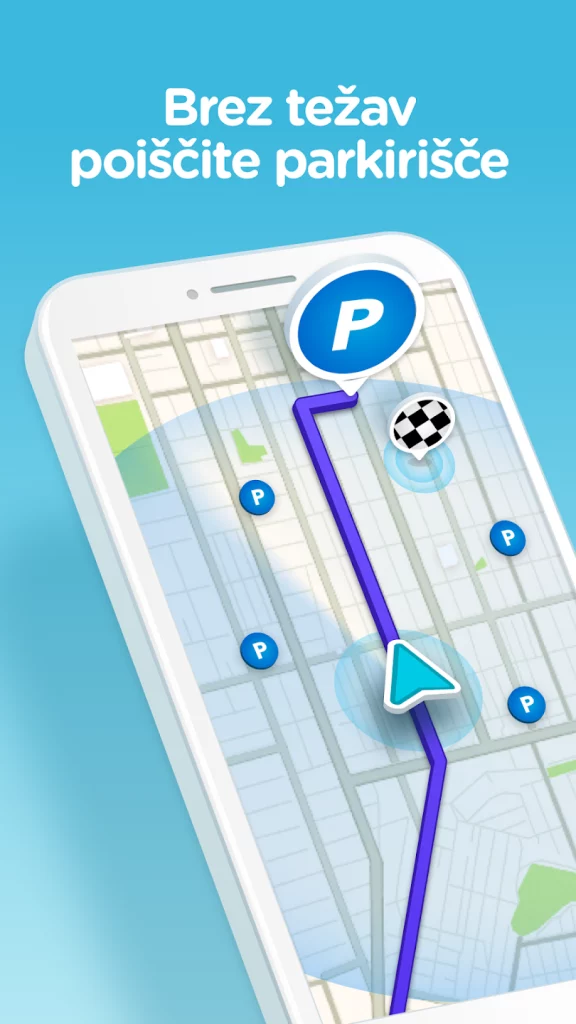
The process is similar to previous applications. To return, you can use Augmented Reality (AR) technology, which turns the normal map into AR map with the actual surroundings displayed, which means that you will find it easier to navigate around neighboring buildings during your search.
Waze
Waze is a popular alternative to the Google Maps application that also offers the function of automatically saving a parking space. The condition is that you have previously used the application to navigate to your final destination. When you close the app, it will automatically mark the location of the car on the map. Then just follow the directions to get back to your car.
Samsung Bixby, Samsung SmartThings, Apple AirTags...
Bixby digital assistant Samsung users allows it to automatically remember the location of the parked car for them. You must first enable the feature in Bixby settings.
Samsung has a handy SmartThings feature that allows you to connect to external Bluetooth devices such as Samsung SmartTag (€40 for two tracking devices). Leave the locator in the car, for example in a drawer or armrest. Pick up your phone, connect to a tracking device using SmartThings, and find your car. It is also an excellent preventive solution in case of car theft.
Apple's alternative is locators AirTags, which work in a very similar way (€36 for 1 tracking device). They are also convenient for locating other items, for example luggage in case of loss at airports and the like.