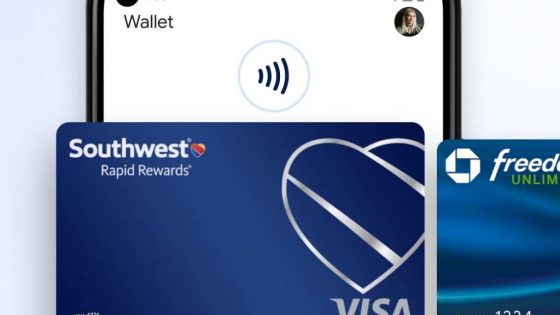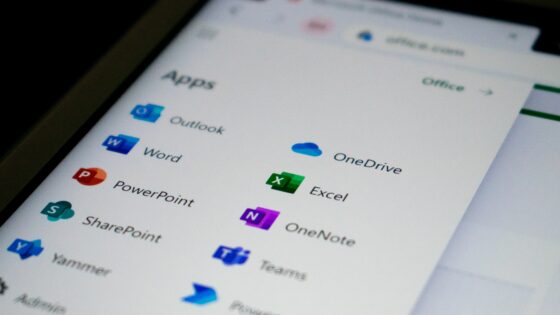Google tricks for better and faster searches
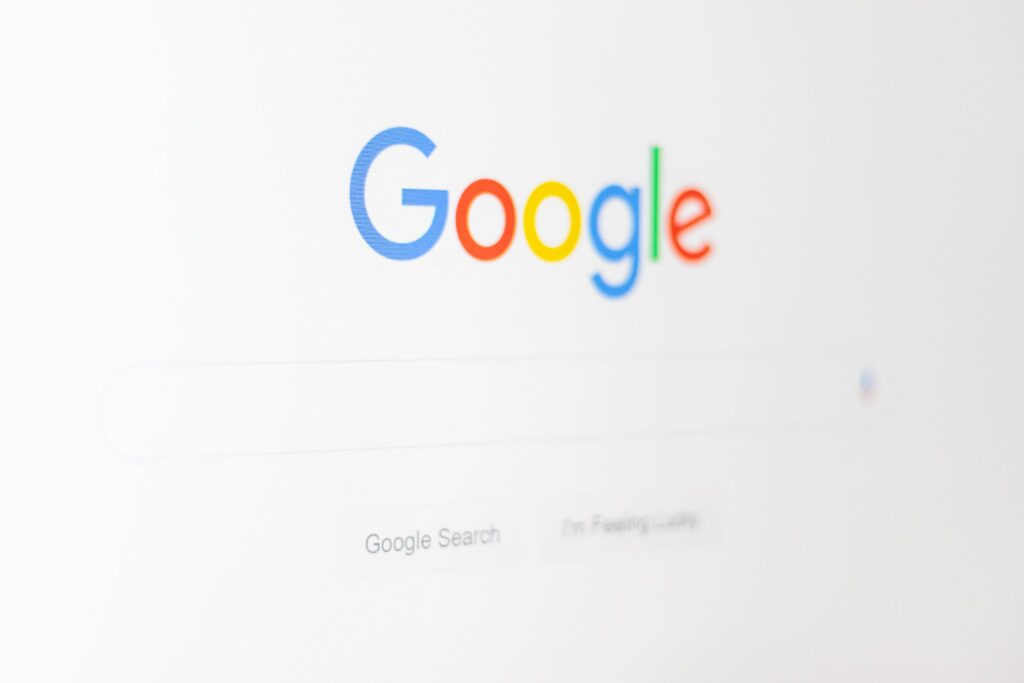
Google is certainly one of the most recognizable tools in the world. But how well do you really know him? You use it every day, but in all likelihood you use only one or two functions out of the countless available. There's nothing wrong with that if you still manage to get to your desired destination or search result. What if you could get the result faster? Tempting, isn't it?
Google is a global phenomenon, responsible for more than 80 % of the world's web searches, or several billion searches per day. With its popularity, it also provoked the creation of the verb "google". He is also the best mediator for resolving disputes. During every heated debate with your friends, whether it's which graphics card or processor is the best, you've surely always turned to Google for the answer. Google can instantly show you almost any information, from the weather, the translation and definition of a word to directions and more.
Even though you use the most popular search engine every day, there's probably a lot you don't know about it. We've put together some tips to help you expand your portfolio of search tricks.
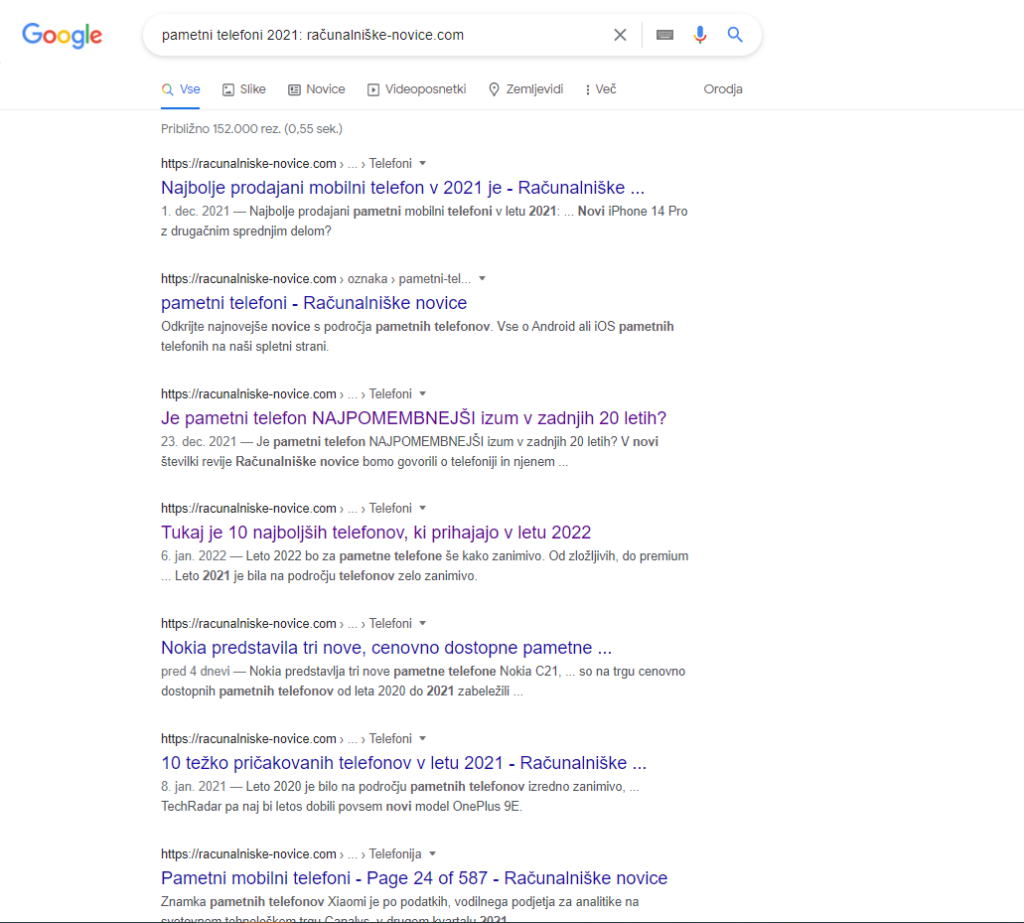
Refine your searches with search operators
Google's search algorithm is extremely adept at returning the information you're looking for. However, with a more detailed search, you will sometimes encounter scenarios where you simply cannot find what you need. However, there are some ways or these search operators that you can use to improve your search results.
Use quotation marks (“ “) to search for exact phrases. If you search for smartphones 2021, you will get results containing all of these words, but not necessarily in that order. Adding quotes will only return results that include all of those words in that order.
Add a tilde ~ (shortcuts: Shift + ` or Alt + 126) before a word to find synonyms. Handy for searching for a specific word and possible synonyms. For example, if you search for "Samsung cheap", Google will also show you results for "Samsung affordable / low price...".
Use the minus (-) symbol to exclude words that you do not want to appear during the search. For example, "best apps -android" for search results that take away links on a page describing the best apps for Android devices.
Insert a colon (..) between the numbers to find the range. To narrow the results to a date or price range, use a colon between the numbers. Maybe you're looking for a computer in a certain price range, "gaming computer €500 .. €1000", and you'll get results that match that range.
You can also limit the results to a specific website. Enter the desired phrase and at the end add :the name of the website you want to include in the search. You must also include the website domain (.com, .si...), for example: best computers 2021: racunalniske-novice.com.
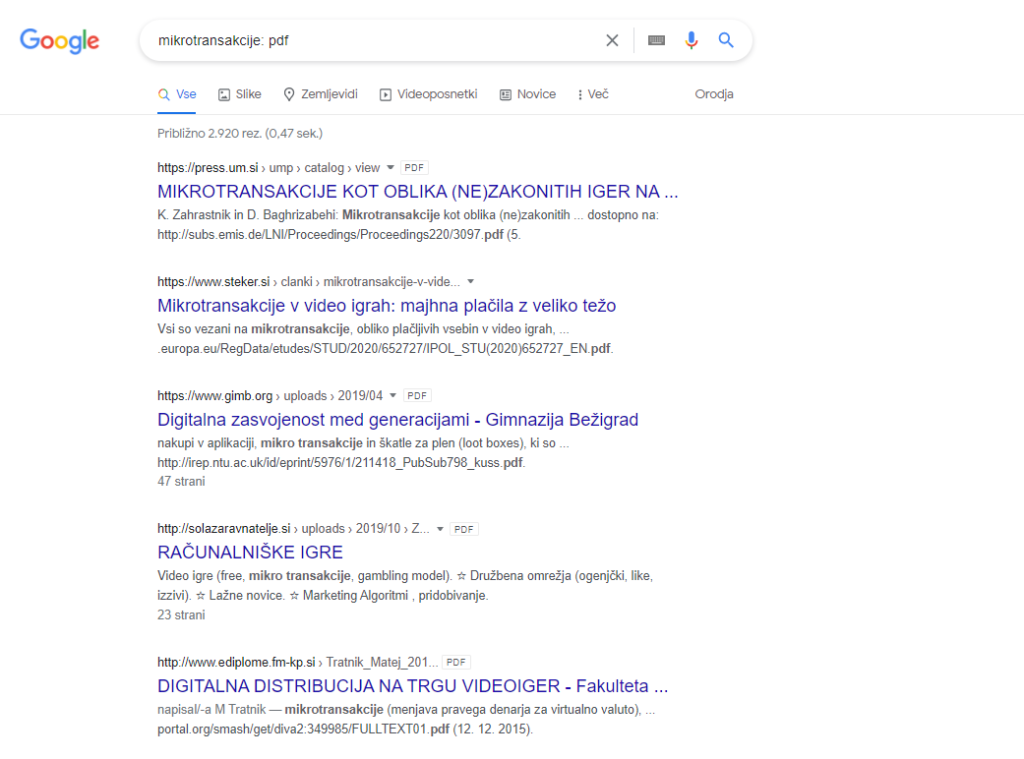
If you are looking for a specific file type, use the :filetype operator. This way, only results that match your query will be displayed. For example, use :file type pdf to find PDF documents or doc to find Word documents. Example: "microtransactions: pdf" and you will get research on this topic.
Google Advanced Search
Maybe you don't have the will or desire to learn all the given search operators by heart? In this case, you can use Google Advanced Search. On the Google results page, click the gear icon and select Advanced Search to open a new subpage.
In Advanced Search, you can enter keywords or phrases in dedicated fields instead of relying on special operators. You can further filter the results by language, region, last update, domain, term location, explicit content, file type, and more. Image searches can also be sorted by image size, aspect ratio, color, and image type.
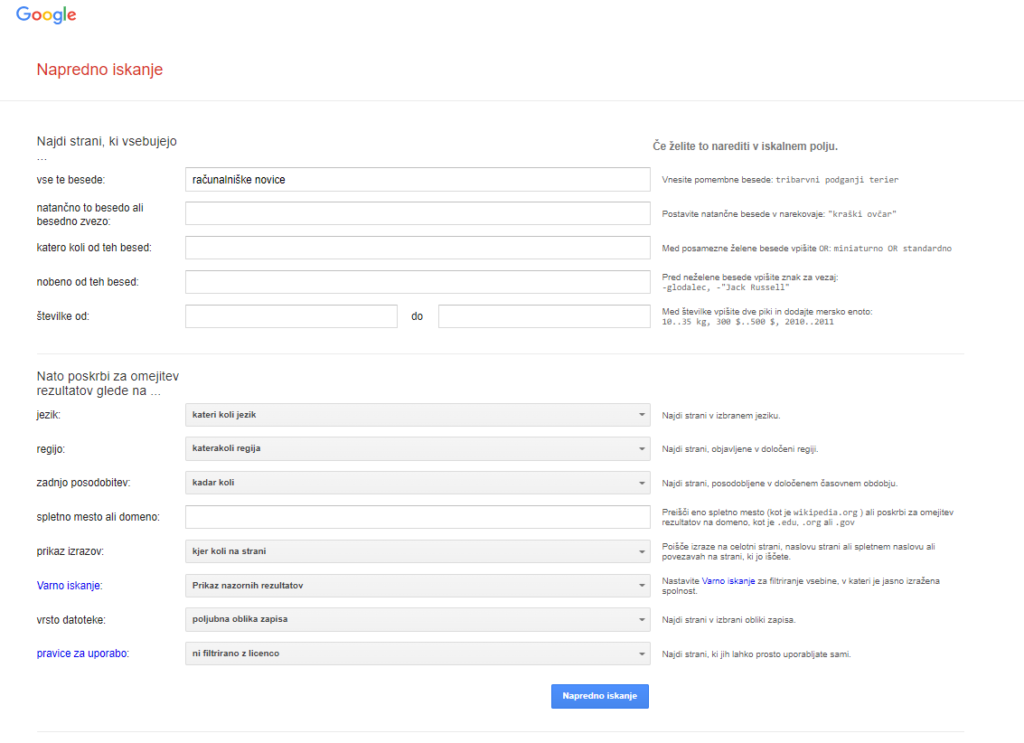
Set time limits
Are you just looking for the latest news on a specific topic or trying to find information relevant to a specific time frame? Use Google's search tools to filter your results. Under the search bar, click on the Tools tab. Select Anytime from the newly displayed tools and limit the time frame to the desired value (past hour, day, week, month...). You can also choose a custom time period.
Google image search
Google supports "reverse" search in most browsers. This feature allows you to upload an image file and search for information about that photo. For example, if you uploaded a picture of the National Gallery, Google will recognize it and give you information. It also works with faces and can direct you to websites where the image is displayed, identify the artwork, or show you images that are visually similar.
Go to Google Images, drag and drop an image into the search bar. You can also click on the camera icon to upload an image or enter the URL of the image.
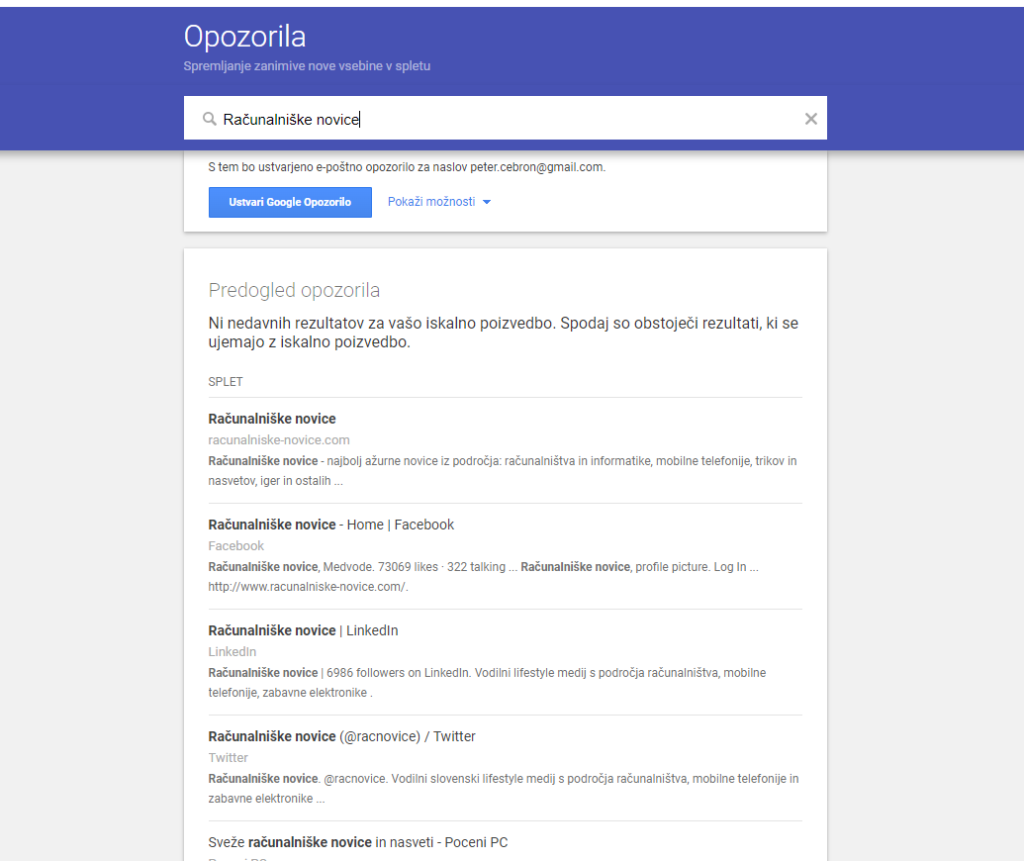
Google Alerts
If you want to be notified every time a certain keyword is published online, create a special Google alert. Add as many keywords as you want, then customize the alert by specifying how often you want to be notified, which resources, language and region to include, how many results to display, and more.
The preview will show you how the alert will look with existing results that Google has already indexed.
Google Search: hidden attractions
Even programmers like to have fun, and Google hides many hidden attractions related to search.
- Type "the answer to life the universe and everything" in the search bar and Google will give you the answer to the eternal question. The answer will surprise you.
- Type "Askew" and the screen will tilt slightly.
- Use "Blink HTML". Both words will flash on the search results.
- With the search phrase "Do a barrel roll" your screen will do a 360° turn.
- If you type "Wordle," Google will mimic the current global gaming hit and turn its logo into a word animation.