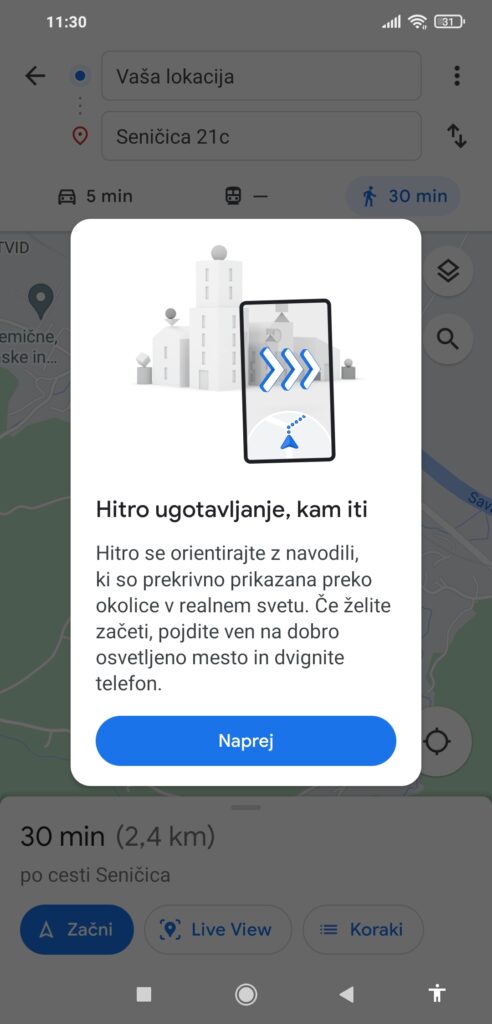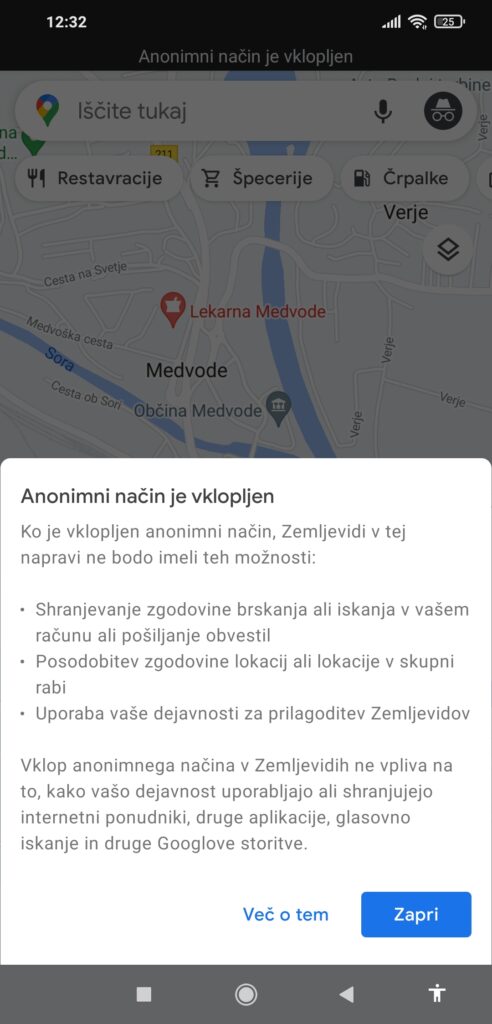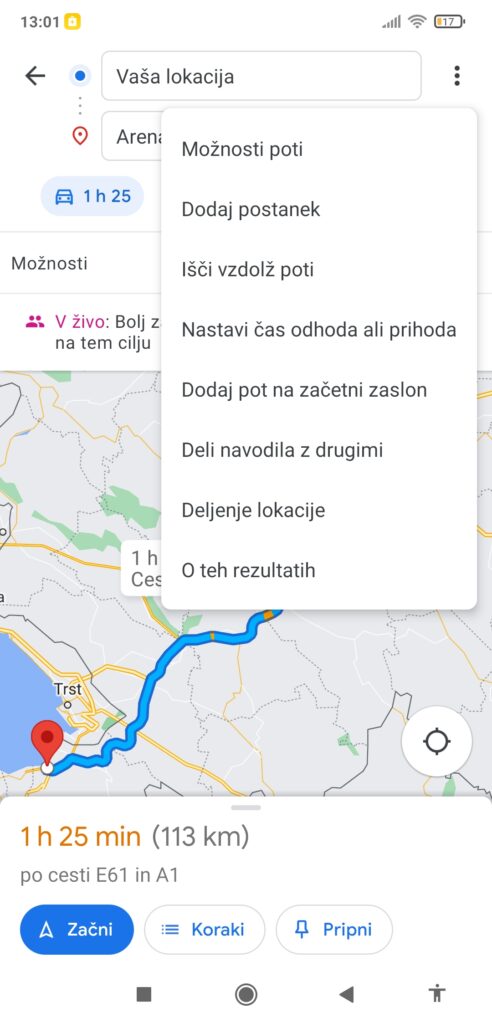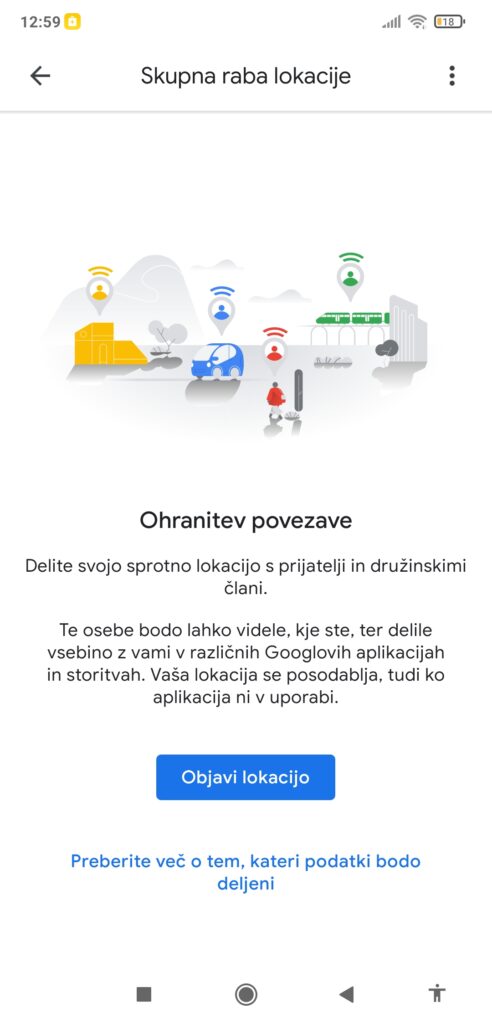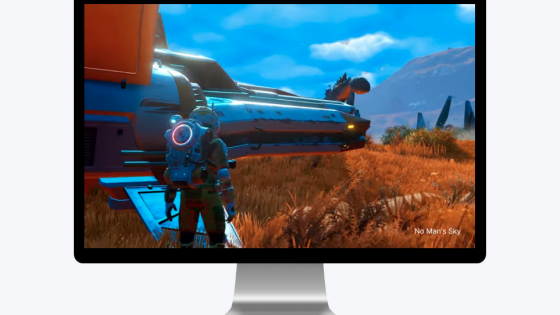Google Maps: Tricks You Should Start Using
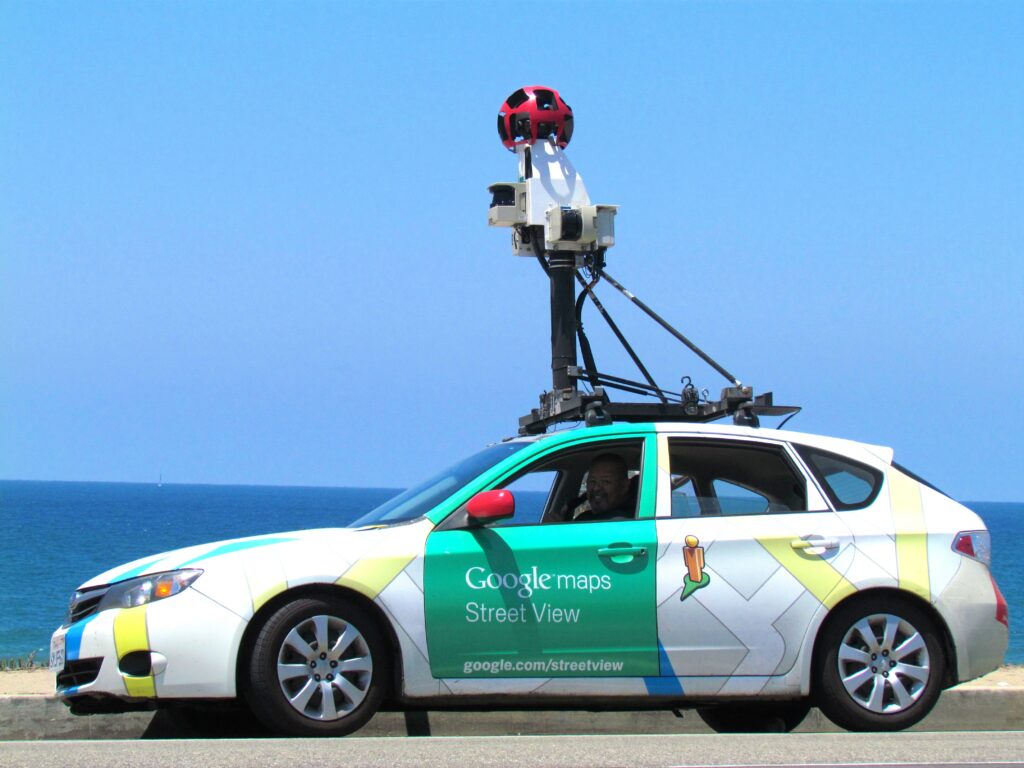
Driving to work, running errands, looking for the nearest store or gas station, finding parking spaces or planning a trip... Chances are you'll open the Google Maps application on your smartphone at least once. By far the most popular and widespread location app has many (hidden and lesser known) features that can save you a lot of frustration and inconvenience while driving, taking public transportation, or even walking.
In the unlikely event that you've never used Google Maps before, you're extremely brave and confident in your navigation skills. However, you are making your job more difficult, because you could have an extremely reliable and smart co-pilot with you all this time, who would get you from point A to point B effortlessly.
In the following, you will learn about some features that will convince you to use the Google Maps application or upgrade your existing way of using it. You will also learn about some similar location apps that work just like Google Maps or even better.
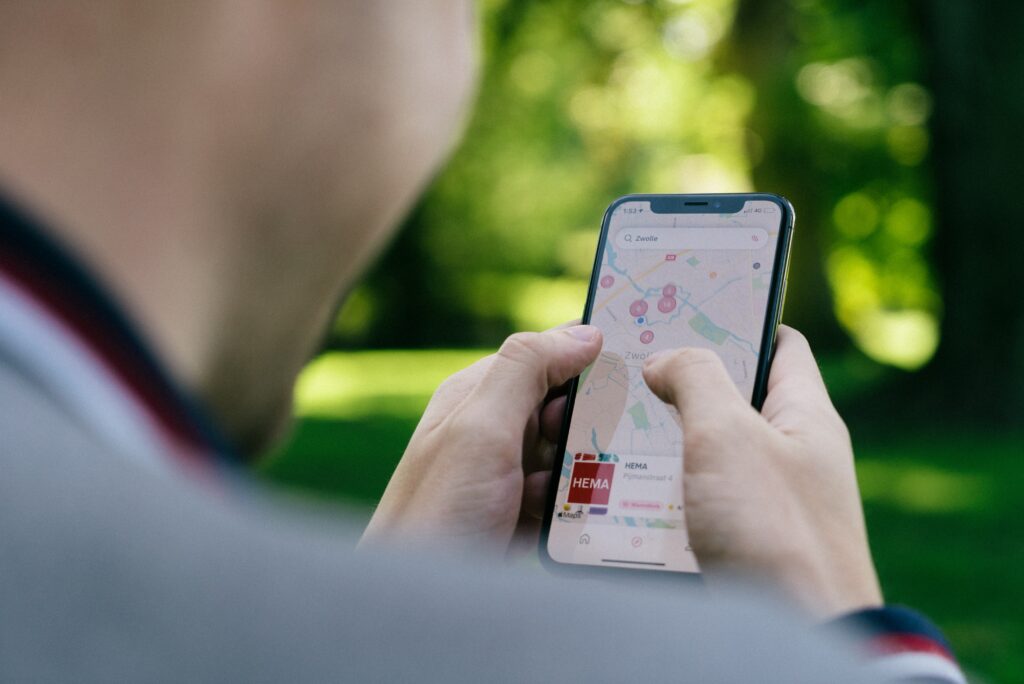
Photo: Unsplash
What is Live View in Google Maps?
When you park your car a few blocks away from your actual destination, which is a very common occurrence in crowded Ljubljana, it is more difficult to find your way by following the blue dot on your smartphone screen. Fortunately, Google has come up with a handy Live View tool that lets you see exactly which direction you're walking. All you have to do is pick up your phone, point the camera and give Google access to your camera.
The feature uses the mobile camera to scan the buildings around you and puts a giant arrow on the screen to help you find the exact location of your target. How to start using?
Enter your desired destination in Google Maps and click Directions. Select the Walk icon from the top toolbar. The application will thus find a walking route to your chosen location. At the bottom of the screen, click the Live View button next to the Start button. Follow the instructions to give Google access to the camera. Direct the latter towards shops, shop windows and signs in the surrounding area. As you continue your journey, large arrows and street names will appear on the screen to guide you on your way to your destination.
Google Maps offline
How many times have you been let down by Google Maps due to poor cellular signal? In concrete jungles, this can happen at any time, as we are surrounded by signal jammers at every turn. Good thing Google Maps is smart enough to work offline when needed. How can you arrange the entire itinerary before departure?
Enter the selected destination in the application. Click on the place name or address at the bottom of the screen. In the Start, Directions, Directory... button bar, click the Save button. If you can't find the button, click on the More icon in the upper right corner and then Download offline map.
When you find yourself without a signal, you will be provided with offline navigation based on the saved map.
Hide your location with incognito mode
You are already familiar with Incognito Mode from Chrome, Firefox, Safari and other web browsers. In this case, too, it is a function that hides the search history from potential miscreants and other users of your phone or user account. If you want to surprise your partner with a special gift, you can hide your history of visits to stores and other locations. This will ensure that the surprise is truly authentic.
Open the Google Maps app, click on your profile icon in the upper right corner (next to the search bar) and select Turn on incognito mode. When you're ready to turn off incognito mode, follow the same steps.
Google Maps in private mode will not have the ability to save your browsing or search history, send you notifications, update your location history, or use your activity to customize Maps.
Planning stops in Google Maps
If you want Google Maps to plan your route in detail and ensure you arrive at your desired destination on time, include all planned stops.
Enter your final destination in the app. Click Directions and then the More icon (three dots) in the upper right corner. Select Add Stop where you can add any number of stops. When you're done, the Maps will update and you'll get a real-time arrival time at your destination.
How to easily find a parking lot?
If your most popular parking spot is full and you don't want to aimlessly wander down side streets hoping for a free parking spot, Google Maps can help. This tip is very similar to the stop planning trick.
Select your destination, click Directions, zoom in on the map around your final destination and find the nearest parking sign (blue P symbol). Click on the icon and then Add stop.
Street View Street View
Before leaving, you can see how a shop, restaurant, hotel or other building looks live in Street View. If you're traveling abroad and want to see the exterior of the hotel you'll be staying in for the next 14 days, use Street View.
In Google Maps, search for the location you want to view. In the lower left corner, you will notice a frame with a photo of the selected location. This is a street view of the area you want to see. You can zoom in or out of the area, and you can navigate the road by clicking on the screen.
Location sharing with loved ones
You must turn on Location Sharing first. Click on your profile icon and select Location Sharing. Specify the sharing time (from 15 minutes to 24 hours) and who you want to give access to track your location. You can select contacts from the address book and other applications, such as Messenger, Gmail, and the like.
You can do the same with your itinerary. If you're meeting a friend for coffee, you can send them a link to track your current location. Select a destination, click the More icon in the upper right corner, and select Location Sharing.
An alternative to Google Maps
If you are not satisfied with Google Maps or if you do not want to share this type of data with Google, you have several alternatives available to help you find your way to your destination: MAPS.ME, Bing Maps, Navmii, MapQuest, Sygic Maps, Waze, HERE WeGo…