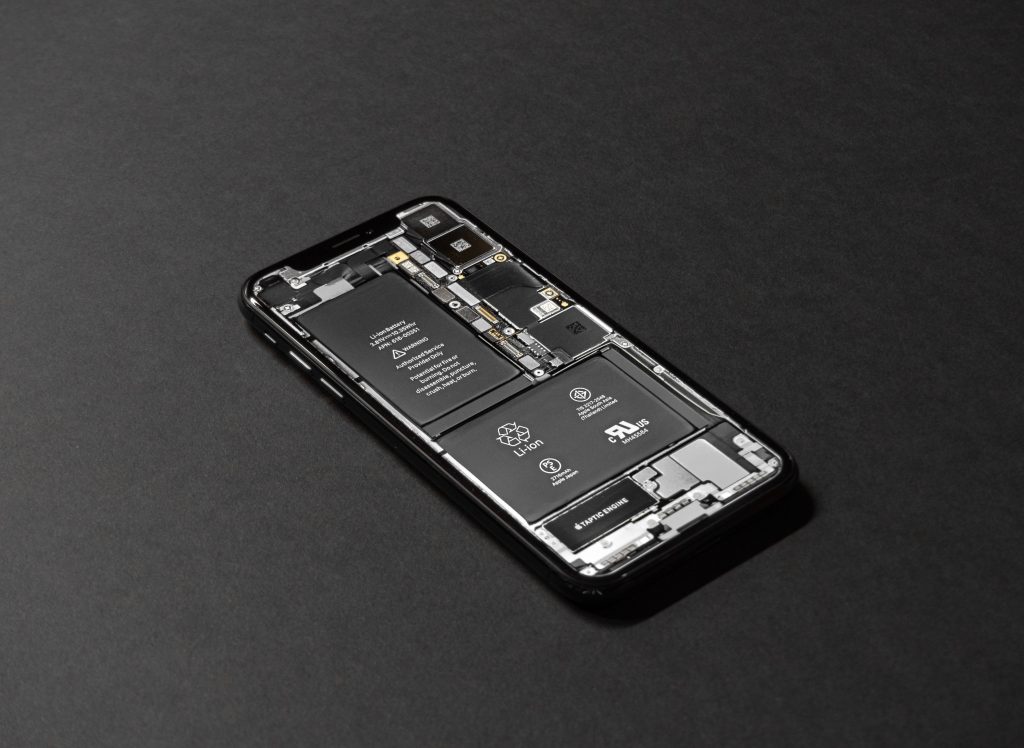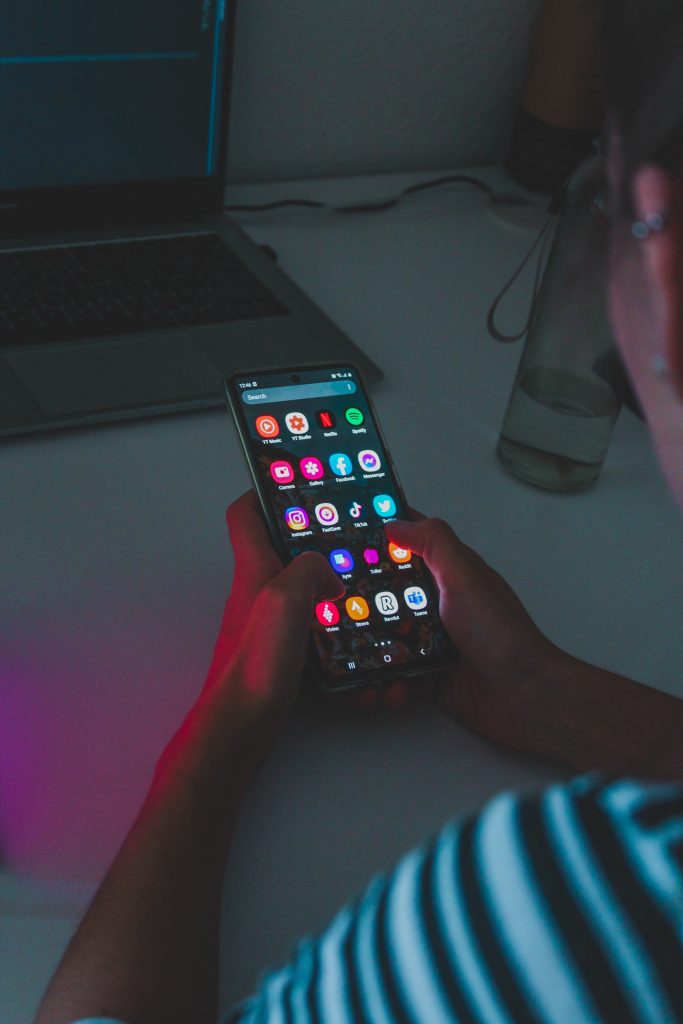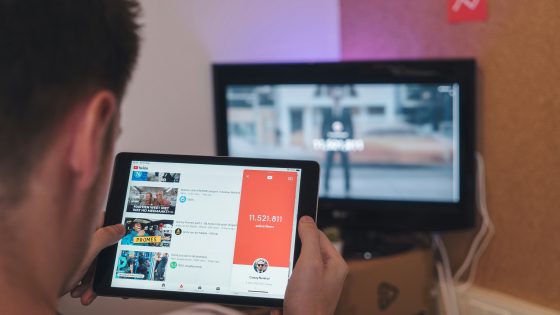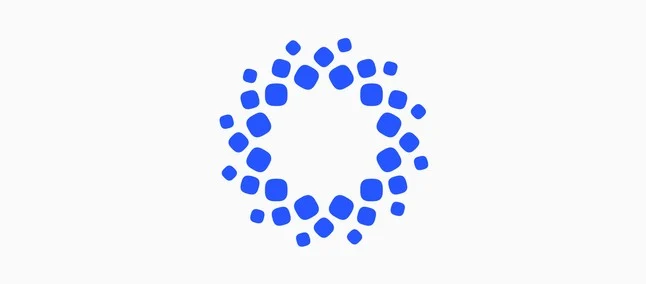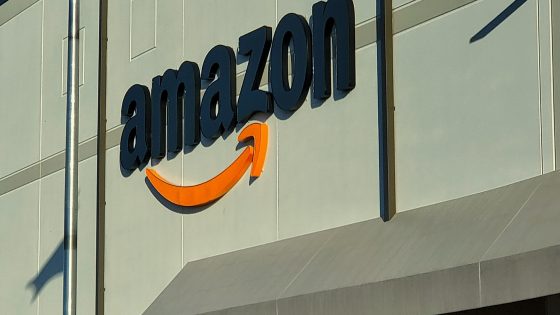The best tricks and tips to speed up your (old) Android phone

Any electronic device will lose speed over time. The natural degradation of hardware is also accelerated by users with some bad habits. But there are quite a few tricks with which we can make a noticeable difference on our Android phones. But if you have a real fossil of a phone, i.e. older than 5-6 years, which was already a "budget" phone at the time of purchase and not a phone with the latest hardware, then even with the tricks below, you probably won't notice a significant difference.
You simply have no choice but to put up with the speed and incompatibility issues, buy a new phone, or replace your existing OS with a custom ROM, which is more of a recommendation for advanced users.
For phones that still have a glimmer of hope that we can restore some speed, we have prepared a list of simple tricks below.
Check if you can install software updates
Software updates won't always speed up your Android device, the reverse can also happen and slow your phone down even more, but this usually happens with phones that are at the very end of their life cycle and weren't built to run the latest patches and applications.
At most, however, updates install some fixes and make general optimizations that improve the Android experience. This can be expressed in speed, smoother animations, lower consumption of system memory and the like. When you first set up your phone, it usually asks if you want the system to automatically check for updates. If you didn't do it then, you can check manually now.
On your phone, go to Settings > About device (or About phone) > Software update > Check for updates. The system will let you know if there is any important security or software update available for your old Android phone.
Uninstall or disable pre-installed apps
With every phone we test in the editorial office, we first check how much system cover is on it to welcome it. Only rare phones can be booted by default with almost zero load. So far, we've been most happy with phones from Google (fairly obvious), Nokia and vivo, which avoid this kind of practice. Samsung and especially phones from Chinese manufacturers (Xiaomi, POCO, Huawei...) often pre-install applications and games that the user will never use.
Some of these applications can be easily uninstalled, while others are built into the system itself and you won't need to uninstall them without root privileges. In certain cases, however, you can at least disable them. Simply put, you put them in a hibernation state where they cannot perform their functions and consume valuable system resources.
You can disable apps in Settings > Apps > Installed apps. Find the ones you know you won't need and remove or disable them.
Revoke permissions
If you don't want to uninstall or disable an app, but still want it to use a minimal amount of resources, consider limiting permissions. In particular, the permission for physical activity can have a very significant impact on the usability of your device. By turning off other permissions at the same time, such as location access and auto-launch, you can also reduce the frequency of background app "waking up".
Simply navigate to Settings > Privacy > Permissions Manager to quickly review app permissions. Alternatively, you can press and hold any app icon on the home screen, click on App Info (the letter i symbol), and then click on Permissions.
Reboot your Android phone
Just like a computer benefits from an occasional reboot, a phone needs a little break every now and then. The reason is simple. Rebooting clears all apps, background processes, and other things that cumulatively affect the phone's performance.
You will definitely feel a noticeable improvement after the reboot, but over time, maybe in a few days or weeks, you will notice that the phone is back to its sluggish state. Some phones, such as Samsung and Xiaomi, allow you to set automatic restarts.
Clear cache for individual apps
This tip may be helpful if you've noticed that some apps on your phone are performing worse than others. Web browsers and other general applications accumulate data (cache) every time you navigate to a new website or page. Over time, this can build up and potentially reduce the application's performance.
You can fix this by clearing the app's cache or reinstalling it. We recommend the former as it does not delete other data such as your logins, history and settings. On the home screen, tap and hold the app icon until a small pop-up window appears. Then click on App Info (again the letter i symbol) > Storage > Clear Cache.
Install simplified versions of apps
Lite or simplified versions of applications usually consume less resources than full versions. Facebook is a good example of an application that requires a lot of resources and access to many system permissions to be fully functional. Similarly, Instagram, Messenger, Twitter and others. In exchange for fewer features, lite apps also require fewer resources, which translates into faster loading times and better responsiveness.
If you have no other choice, you can try Lite apps where it is feasible.
As little clutter as possible on the home screen
Widgets, live or dynamic backgrounds and other moving elements on the home screen can noticeably affect the phone's performance and battery life on older, less powerful phones. The most wasteful are the elements that must be regularly updated with new data. Even Google's Newsfeed, which is placed by default on the left of the home screen on many phones, is a very wasteful service that quite a few users hardly ever use. Fortunately, you can easily turn it off in the settings, the same applies to other gadgets.
If you're not happy with what you can change on your home screen, then check out our list of the best launchers and what they have to offer.
Automatic app updates can temporarily slow down your Android device
With older phones, every percent of system resources can be very valuable. If you want to update or install a large number of applications at the same time during normal use, it may happen that the phone starts to move slowly. Please wait for all background updates to complete before continuing.
Speed up Android animations
Almost every input you make on a phone or tablet has a unique animation. Did you know that you can speed them up or even disable them very easily? Go to Settings > About phone > Click on Software version seven times > You will get a notification You are now a developer.
Go back to the main menu and look for Developer Options (easiest with the search engine). In the submenu, find three functions that determine the speed of the animations. You can slow them down, speed them up, or turn them off entirely. The latter is not recommended because it may happen that some applications or games will not work.
Limit background apps
In developer settings, you can specify how many apps can run in the background at one time. You can limit the number to just 4, which can drastically free up system resources, but at the same time it affects the overall user experience, especially when you want to multitask.
Install a custom ROM
We mentioned at the beginning that installing a custom ROM (operating system) can be an effective way to speed up your Android device, but it is more for advanced users. Custom ROMs are the only way to provide your old device with updates and security patches once the manufacturer officially stops providing them to older models. Most of these operating systems are based on genuine Android without any frills, which means that the overall experience is faster and more responsive. It is necessary to mention once again that it is not an easy procedure and complications can occur.
Before installing, check online which ROMs are compatible with your device.
But how do you deal with the slowdown on older devices?