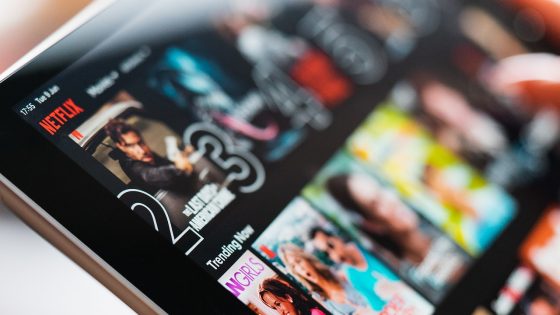The best computer pranks for endless laughs
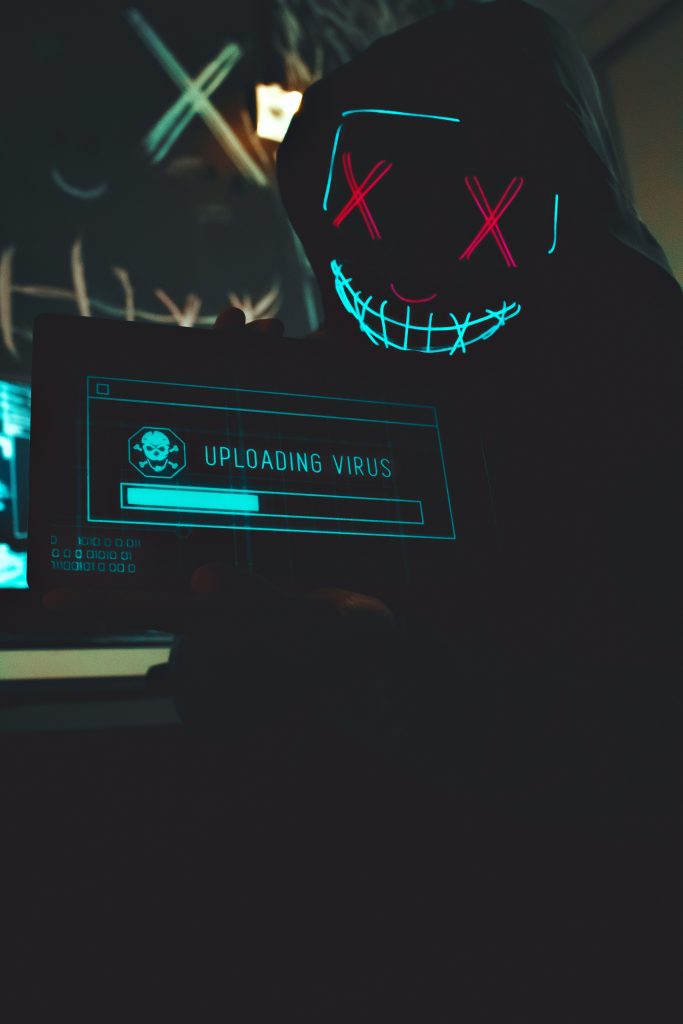
Would you like to start a prank war in the office or among friends? Then you must be prepared. You will need "weapons" and we will provide them. But beware! Don't be surprised that you can quickly turn from hunter to prey. Friends and colleagues will definitely want to take revenge on you.
Game rules? Pranks should be innocent, with no possibility of harming the device or destroying any files/applications. The second rule is to take revenge with a smile. You know what Confucius says:
"Do not do to others what you do not want done to you."
Are you ready? Let's start.
Change system sounds
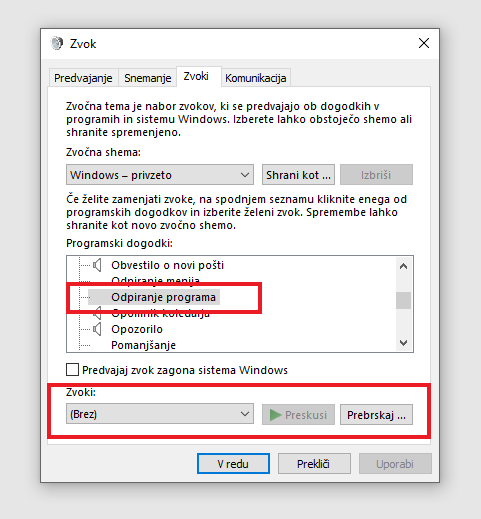
For some tasks, the system will play a certain sound. Think of the sound when you log into Windows, when you get any kind of notification, or when you get an email. Did you figure out what we're hinting at?
A very simple but brilliant prank is to change these sounds.
- Click with the right mouse button on the sound symbol (bottom right of the toolbar). Select a section Sounds.
- Select the activity you want to change the default sound for, for example opening a program, notification of new mail, minimizing the open window...
- There are some default sounds available, but we suggest you browse the web for some more immersive sounds and add them manually using the button Browse through.
We also tested this in the editorial office. An unsuspecting editor was in for a very amusing surprise one morning. Every click on a file or application was accompanied by a very special sound. In our case, the sound was of a more "adult" nature, which triggered a big wave of laughter. You can be more creative and set, for example, the sound when we blow the wind or the sound of your friend's most hated song.
A good start, but we can be even more resourceful.
"Frozen" desktop
Take a screenshot of your friend/colleague's desktop and set it as your desktop background. Then right-click on an empty box on the desktop, select The view and tick Show desktop icons.
All you have to do is wait for the inevitable chaos and confusion. Your friend will wonder what's wrong with their computer, and the clue will be hidden in your laughter in the background.
We can be even more sophisticated.
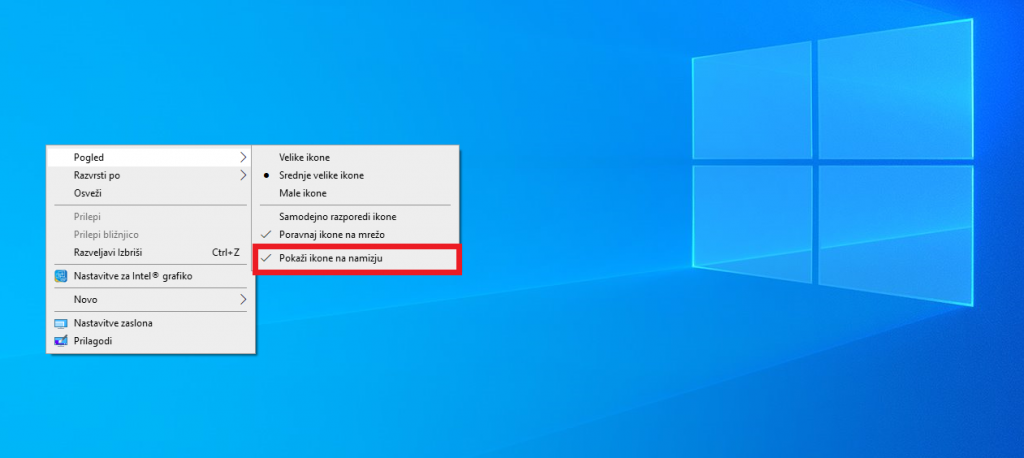
Take control of your computer
Another very simple but extremely effective prank is to switch a wireless mouse or keyboard (or both) to a friend's computer and take control of their computer. We're sure he won't understand what's going on. When he's browsing Google, you can help him complete the sentences, of course to a page he definitely didn't want to go to.
If you are sitting next to or across from a colleague, you can also use a wired peripheral. If you're already crawling under the table, you can also connect his speakers to your computer and watch how his cheeks will turn red when you play funny or inappropriate music.
Disable his mouse
It is difficult to do anything without a mouse, unless we master the keyboard shortcuts. Since mice rely on sensors, it is very easy to disable them. You only need to cover the sensor with paper and in a few minutes the colleague will start thinking about buying a new mouse. When he inevitably raises his mouse, you can leave him a cute message on paper.
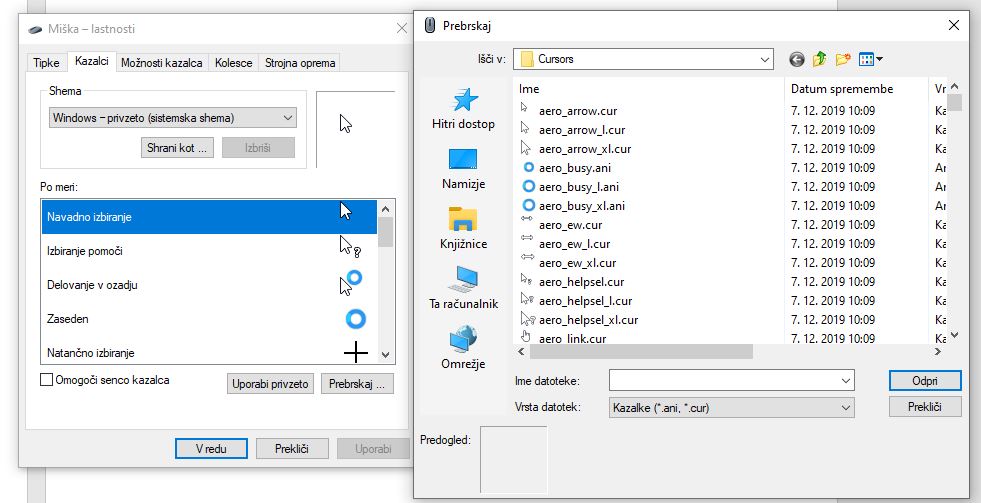
Play around with your mouse settings
Go to Control Panel > Devices > Mouse > Advanced Mouse Options. Here you have quite a few settings with which you can hurt your friend. You can swap primary and secondary keys, speed up or slow down mouse movement, and our personal favorite - change the default pointer to a blue spinning circle that will trick a friend into freezing their computer.
Set the screensaver to the blue screen of death
There is nothing worse than thinking that your computer has suddenly crashed. We all dread the infamous blue screen of death. If you want to strike fear into the bones of your friend or colleague (for a few seconds), then turn the saver into a blue screen of death. When he comes back, he will think that his computer has gone to the eternal hunting grounds. Don't worry, when he moves the mouse, he will be able to pick up the heart from his pants.
"Why did I offend myself?"
Few things are funnier than forcing your friend to take offense himself. Microsoft has made sure that this can be done in an easy way. Take a moment to edit the AutoCorrect feature in Word or Outlook (Settings > Proofing > AutoCorrect Options). Add a new entry to replace his name with your chosen insult or funny text. Then watch how interesting all of his emails and documents suddenly become.
If you're going to prank a friend in Outlook, we recommend stopping the prank before they send a message that could get them into trouble.
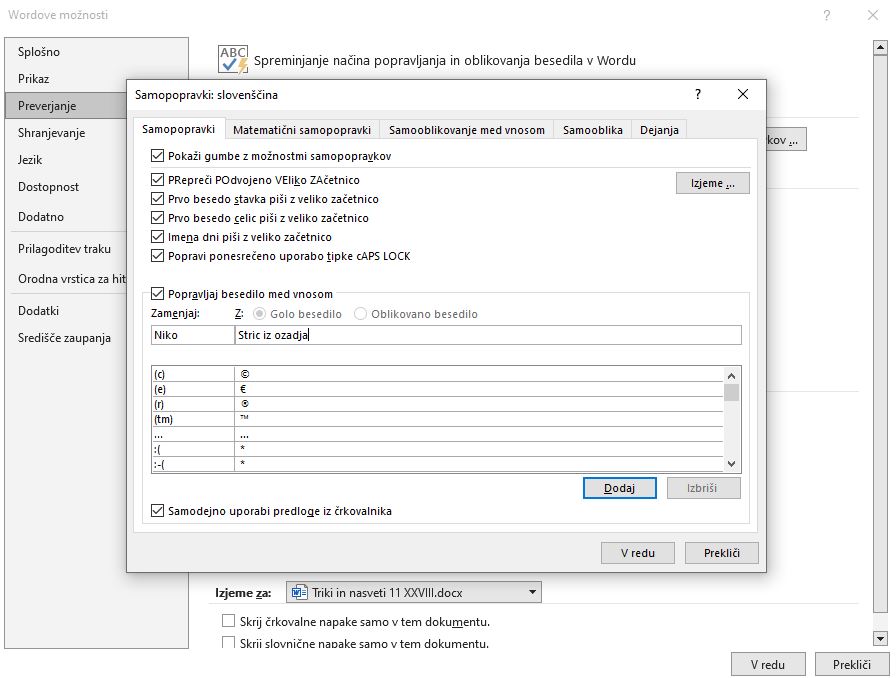
Bluetooth Prank
Credit for this hoax goes to The Office series. The next time a friend or colleague leaves their phone unattended on the table, pair it with your Bluetooth headset and briefly answer their calls. Pulling off this prank is a little more difficult today than in the past, as most users use at least one type of phone protection (patterns, passwords, facial recognition...).
A Chrome shortcut can become a Microsoft Edge shortcut
Go to your computer desktop, select your target and go to Shortcut Properties. Change the target of the shortcut, which means that, for example, Chrome will suddenly open Microsoft Edge (or vice versa). You can also change the shortcut icon if you want to play around even more.
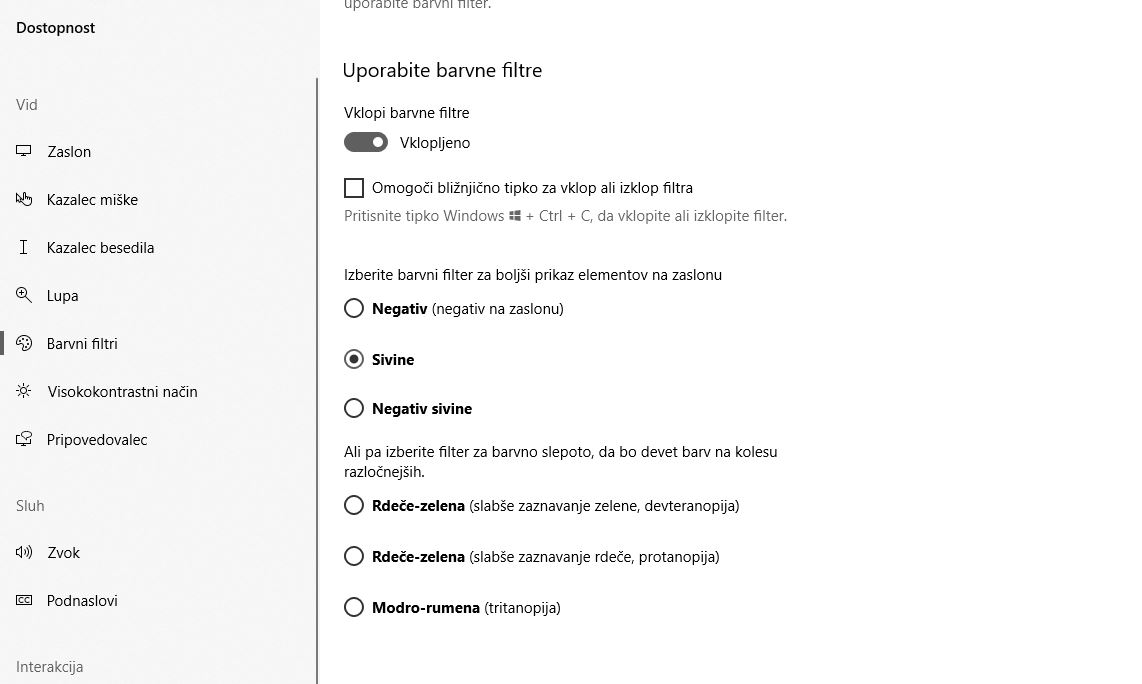

Color blindness
Go to PC Settings > Accessibility > Color Filters (or type in Start Color filters). Turn on the color filters and choose one of the options. The Grayscale color filter will drown out all the colors on the screen and your friend will wonder what is going on with the screen or his eyes.
Open a random program with Task Scheduler
Task Scheduler is a tool for automating tasks on a computer. You can find it via the start menu. You can do practically anything you want with it. You can annoy your friend by setting them to play their most hated music every 15 minutes. Or you can simply set it so that a useless program appears at random.

Other noteworthy pranks
You can also help yourself with websites that have some computer pranks prepared in advance.
- https://fakeupdate.net/ – Does exactly what you think and what its name suggests. An endless system update animation will appear on the screen.
- https://pranx.com/ – There are quite a few pranks available: Windows XP space simulation, cracked screen, fake virus notification, and the like.