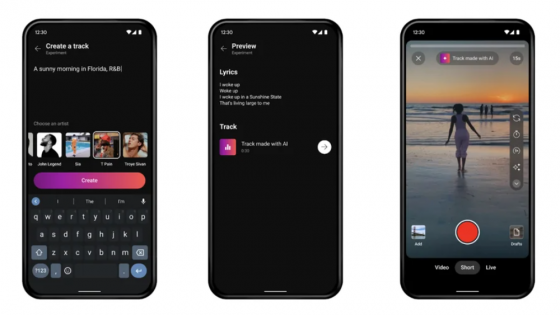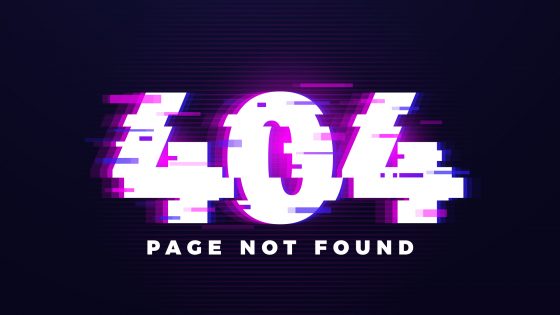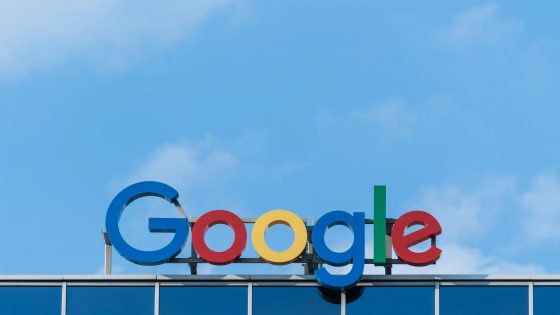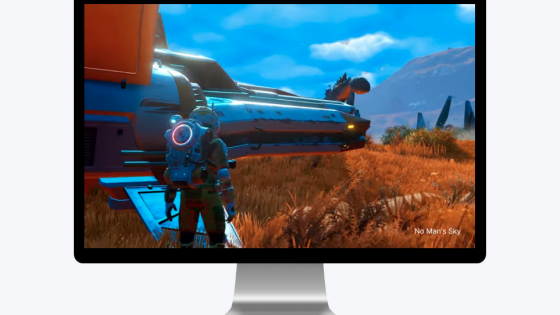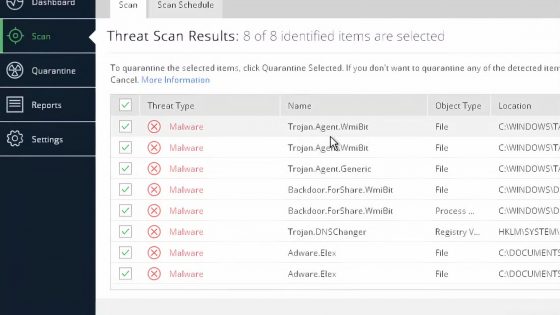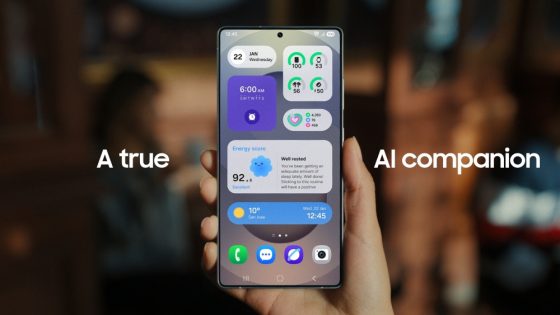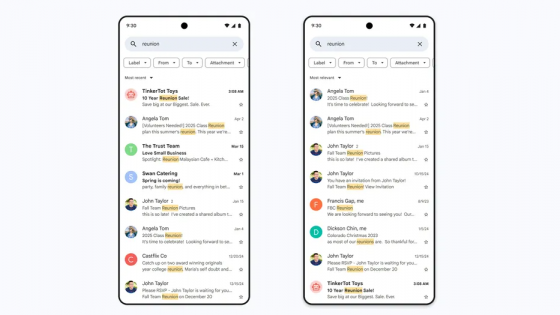What is the Family Link app and how is it used?
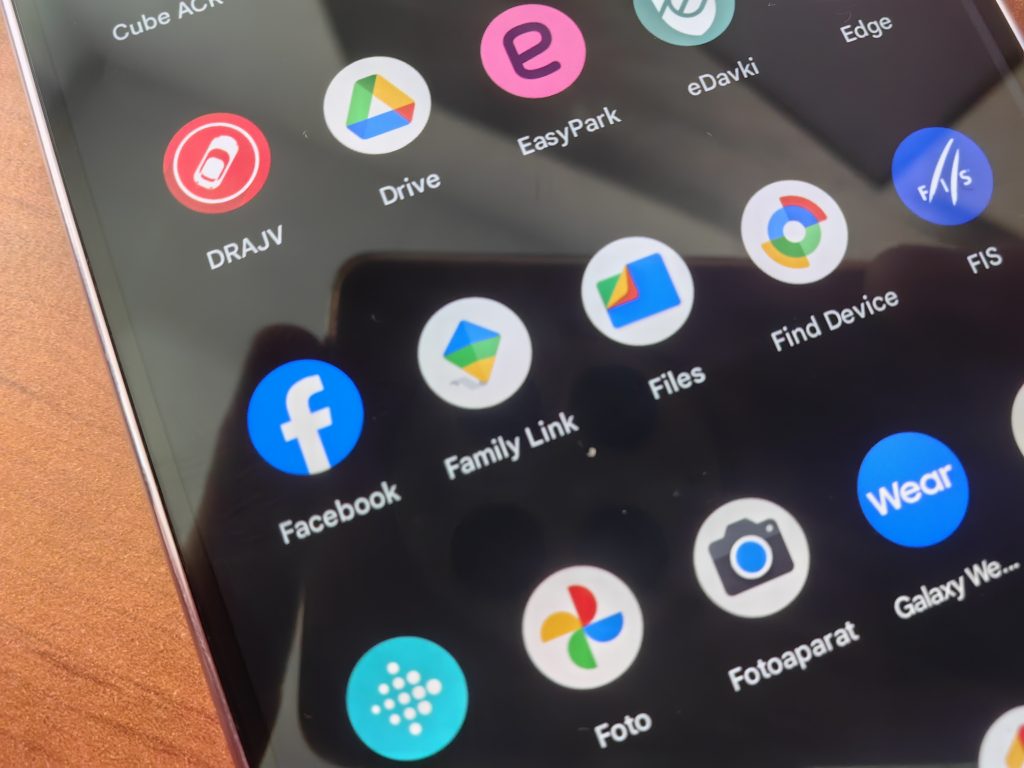
Giving your child a phone is one thing, making sure they surf the web safely and only use appropriate apps is another. The best supervision is to be there when your child uses the phone. However, children usually get their first phone so that they can contact you when they get home from school, for example. You are not there at that time and you cannot be sure that they will always follow your advice and instructions on how to use the phone safely.
Should you be worried? At first, definitely. On the Internet, as you know, you can very quickly come across a website that contains inappropriate ads and content, suspicious links, encouragement to gamble or something similar. Even official stores (Google Play, Apple Store ...) are not always a safe haven. There are often applications that successfully circumvent the moderation policy and prey on inattentive users, especially the youngest ones who are just getting to know the Internet.
That's why there are parental controls and features that you can use to make sure your children don't become targets of abuse so easily. Do your best to prevent them from watching content or using apps they're not ready for.
Google Family Link is not the only parental control solution, but it is the most popular because it is free and available by default on Android phones. You can also install it on your child's iPhone (and other Apple devices), but in this case you will also need to have an Apple device to control it. Alternatively, you can buy your child an Android device and solve the dilemma. As an alternative to the Family Link application, you can also look for another parental control solution (iSharing, Bark, etc.).
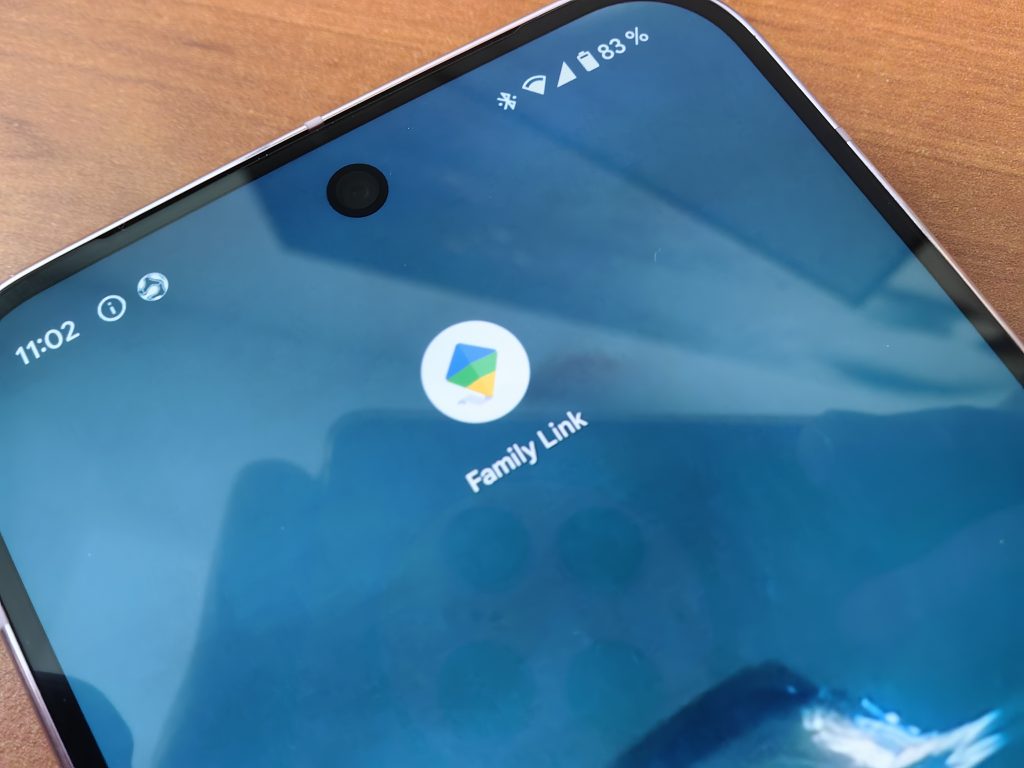
What is Google Family Link?
Google Family Link is a parental control app that gives you all the tools you need to monitor your child's smartphone usage. It lets you set up a Google Account for your child(ren) and manage all the apps and services they use, how long they can use them, and more. The app is available in the Google (and Apple) store and is free to use. The requirement is that the device has at least Android 5 or iOS 11 installed, which won't be a problem since these are such old devices that you're unlikely to use them.
Family Link is also accessible via a web browser, where you can manage all the settings and features available in the mobile app. As mentioned, the only problem is the inability to control an Apple device from an Android device.
How to set up Google Family Link?
As with any new app, you'll need to take the time to browse through the app's settings, familiarize yourself with all the features, and figure out which ones you really need. Maybe you just want to share your child's phone location or just limit the time they spend on social media.
To get started, download the Google Family Link app from one of the stores on your phone and your child's phone. The setup process will take place on both phones, so make sure you have compatible devices before you do. Your child should also have their own separate Google Account, which should be appropriately marked as someone under 13. You can also use Family Link to supervise teenagers, and after their 18th birthday, the account will automatically be unlinked from parental controls.
Go to the app and sign in as a parent with your Google Account. Follow the instructions and in the next step you will need to link your child's account. You may need to verify yourself (CAPTCHA or otherwise) before you can turn on Family Link on another phone.
This is also the final step. If you followed the on-screen instructions correctly, you should now see your child's phone in the app. You can repeat the process if you have more children (up to 6) and would like to add Family Link to their phones as well.
What can you control with Family Link?
There are quite a few functions.
With Family Link, you can track your child’s or their phone’s location in real time, so you know where they are. You can find your child’s location by tapping Location at the bottom of the screen and refreshing it. This feature can also be used as an alternative to Find my Phone to find your child’s device if they accidentally leave it at school, lose it, or it’s stolen.
Family Link also lets you limit the amount of time your child spends on their smart devices. Select the Daily Limit option found under Supervision and choose a duration. You can create up to two schedules so you can have different timers, for example, for weekdays and weekends. Supervised devices are locked after the time is up and cannot be accessed. If you don't want to lock down your entire phone and only allow them to use certain apps, you can also set a limit on the use of specific apps, such as TikTok, Instagram, Fortnite, and so on.
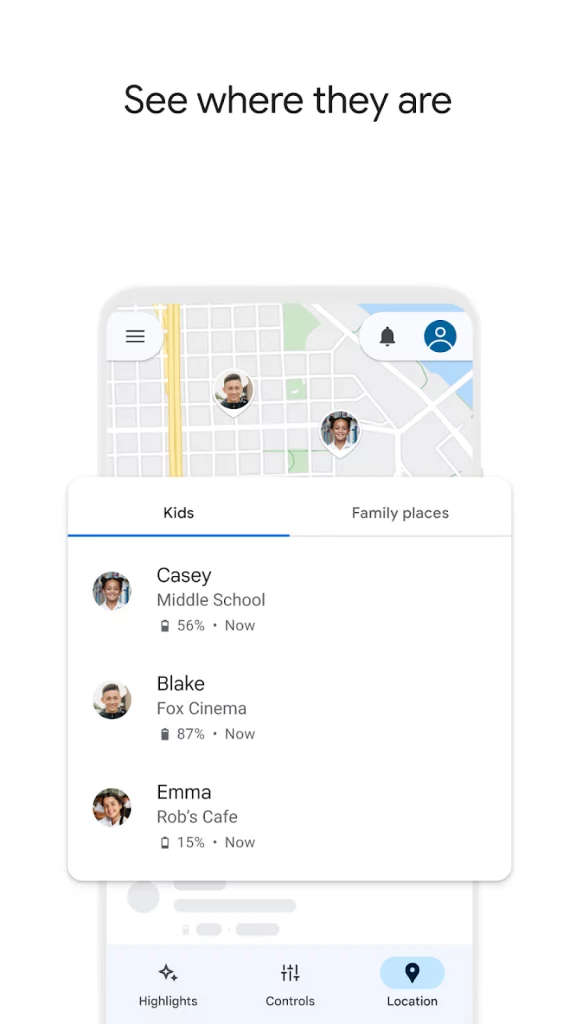
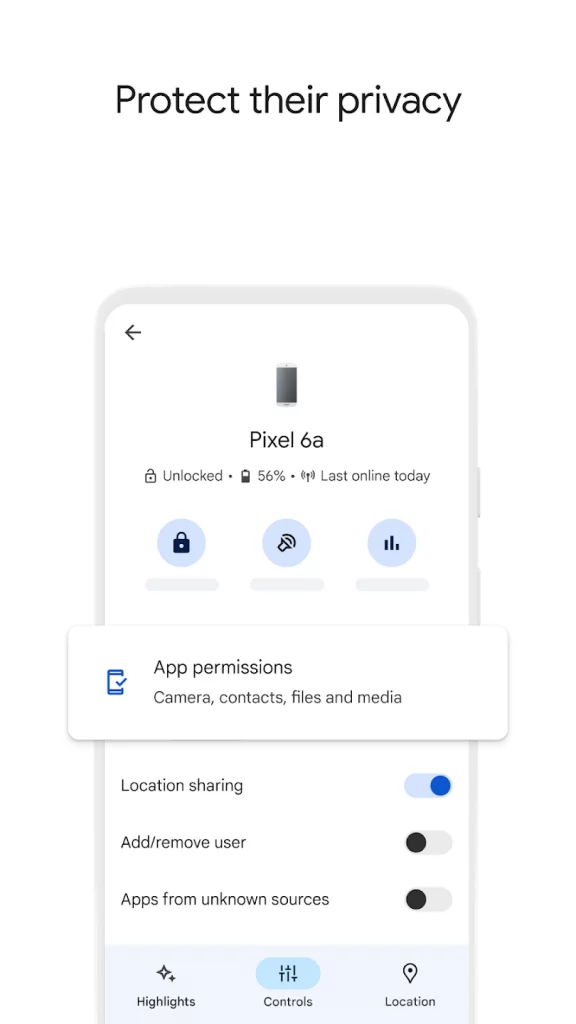
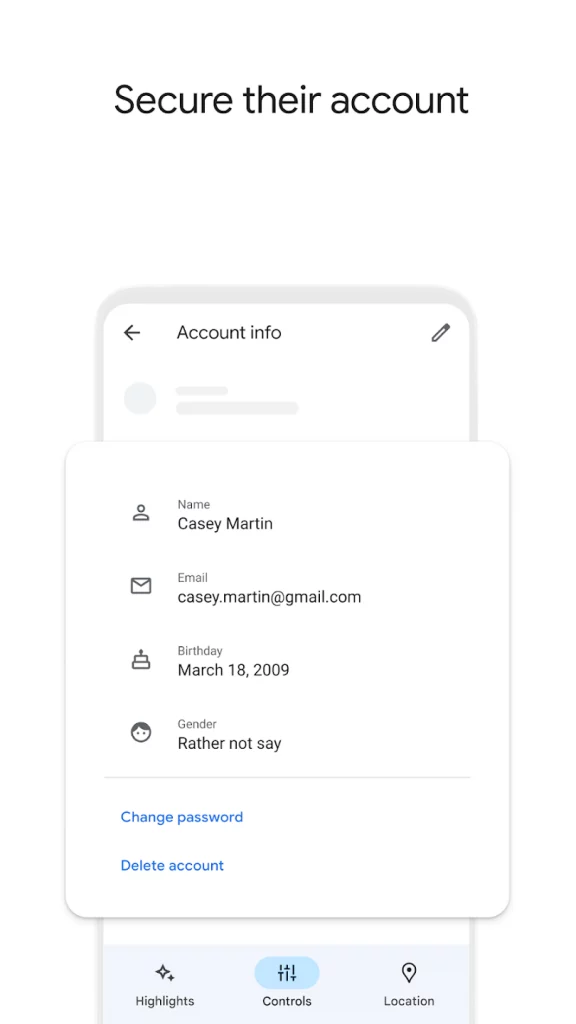
You can control which apps your child downloads to their device. They won't be able to download any apps without getting explicit consent from your device. This way, you can make sure your kids aren't using risky apps that could cause problems. Or make sure they're not playing games that are full of microtransactions and other marketing tricks.
Family Link provides content filtering options. This allows you to control what content your children can and can't encounter online. You can block entire categories of websites, such as gambling and pornography.
You can remotely lock your child's device at any time. This feature is useful in situations where you don't want them to be disturbed, such as while studying, at school, on vacation, and so on.
How to remove Family Link?
Family Link is designed to be a guide for children to slowly get used to their new environment. When you think they are ready and they ask you to “own” their Google Account, go to your account settings and select the “Account Info” section. At the bottom, you will find the “Delete Account” function.
Are there other solutions?
If you have older children and you find parental controls a bit excessive, you can use other solutions. For example, a router, in which you can set certain functions, such as banning certain websites, limiting internet usage time, etc. Some have dedicated applications in which you can turn on parental control functions, but otherwise, find the IP address on the back of the router, type it into a browser, log in with the appropriate username and password, and find the appropriate functions.
Before you even decide to implement parental controls, share your experiences with your children and guide them on how to properly use devices, whether it's a phone, computer, tablet, or any other device that can connect to the Internet. Phones (and other useful electronics) are so deeply integrated into our society that excessive restrictions can be a cancer for the youngest, who will be deprived of experiences that they will most likely need someday.
Google Family Link (and similar solutions) should not become a universal solution for everyone, but simply a tool to help teach your child what to expect online, what to watch out for, what the most obvious hidden traps are, and so on.
Also, be prepared for your kids to look for ways to bypass Family Link. There are quite a few of them. Learn about them too if you want Google Family Link to be truly effective.