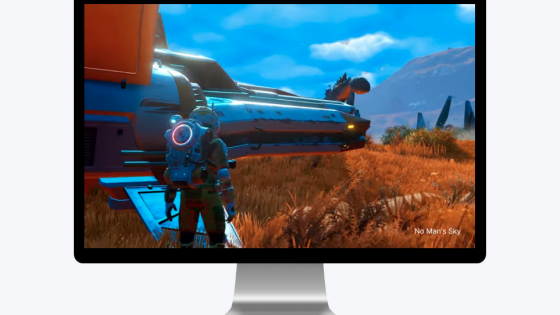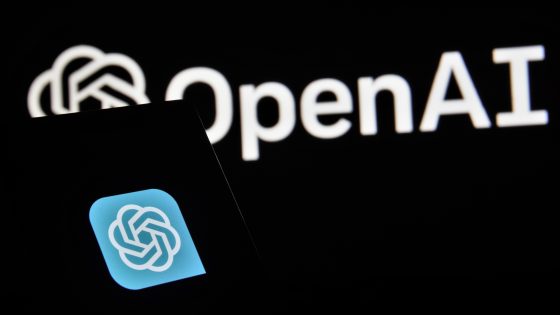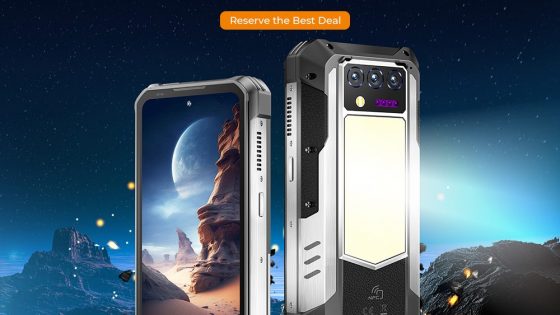How to update Windows 11 on an unsupported PC?

The next major release for Windows 11, version 24H2, is now available for download. This brings quite a few interesting new features to the operating system. Fortunately, we can install the new Windows 11 24H2 operating system even if our hardware does not fully comply with the hardware requirements. But for this you will only need a software called Rufus. This is available for download at https://rufus.ie/en/.
The process of installing Windows 11 24H2 on an (incompatible) PC is very simple. First, download the Windows 11 operating system image via the online link https://www.microsoft.com/en-us/software-download/windows11. Then download the Rufus software (https://rufus.ie/en/) and run it. By clicking the "SELECT" button, select the image of the Windows 11 operating system that you previously downloaded to your computer. When you press the "START" button, a window will appear where you can remove the restrictions of the Windows 11 operating system (the first option). Then confirm the selection by clicking the "OK" button. Once the Windows 11 image has been downloaded to the USB memory stick, you will be able to start installing Windows 11.
But what if you want to install Windows 11 24H2 update on an unsupported computer system? In this case, you will need the Flyby11 software, which is freely available for download at https://github.com/builtbybel/Flyby11. This will update the Windows 11 operating system completely automatically. Unfortunately, the novelty is not available with an installation file, but we will have to download it from the GitHub web portal, expand it on disk to a folder and run it manually.
The whole process is not overly difficult, but you will still need a little computer knowledge to do it successfully. Or you can simply follow the instructions shown in the video below or on the link https://www.youtube.com/watch?v=qbk6sGPIGzw.