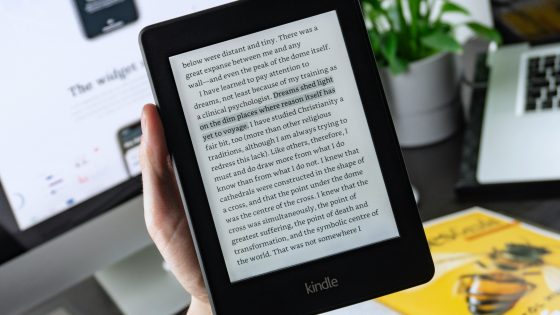The best programs to revive your Windows computer
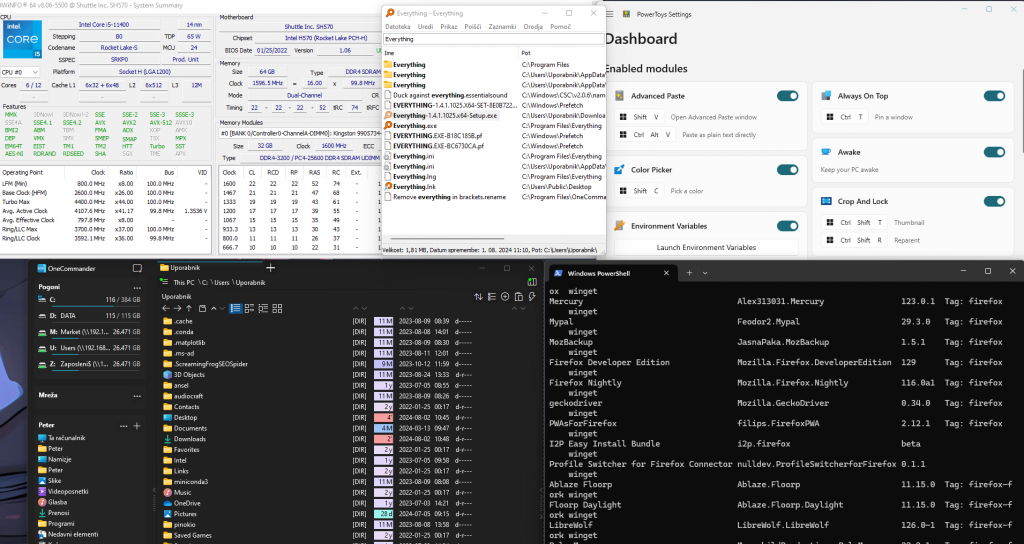
We are not fans of an already saturated system like Windows 11 being additionally burdened with unnecessary programs. You can end up with sheer confusion and countless programs that start up when you turn on your computer, stealing valuable system resources and constantly writing data to the disk, which can lead to a shorter life of the SSD.
We have collected some programs that we ourselves use at work or at home, and programs that we have tested at the initiative of users.
Monitor what's happening on your computer
How much RAM is currently in use? How loaded are the processor cores and graphics card? What are the temperatures? All this and more can be monitored quite easily in many programs that allow this. One of the best is the free HWiNFO program, which can reveal to you in detail what is happening inside the computer case. If you never push your computer to its limits or only use it for browsing and watching videos, you have no reason to monitor the performance of key components unless you think something is wrong with your computer. Otherwise, you cannot burden the computer with your tasks to the extent that you have to monitor temperatures, used capacities and the like.
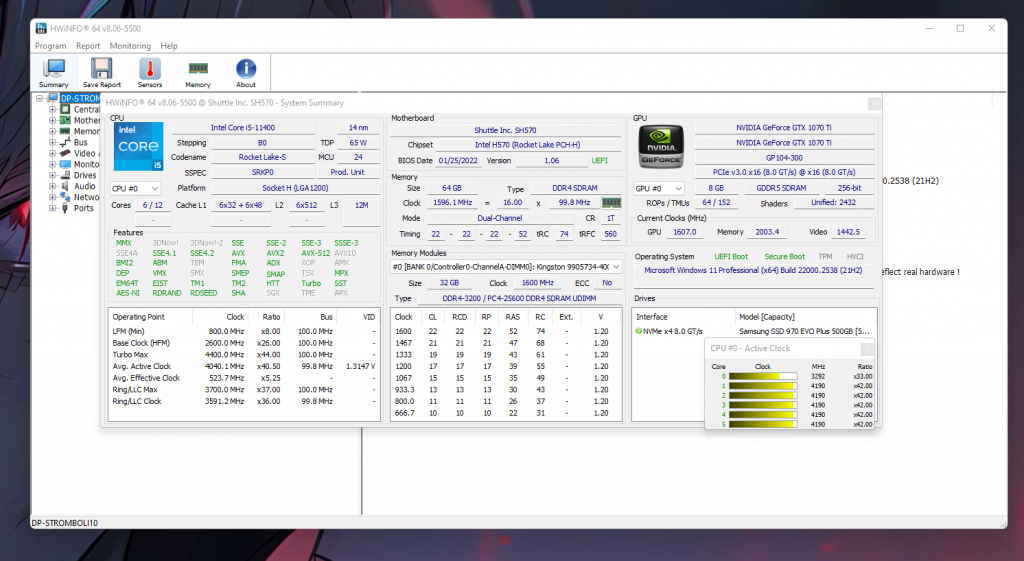
For those who play demanding games or use demanding programs, HWiNFO is an excellent tool for analyzing computer performance. You will get an insight into how the hardware is being used, usage percentages for each core, graphics card, RAM and all temperatures as well. Regular monitoring of all these data can lead to timely detection of problems and long-term maintenance of the overall health of the computer.
Gamers can also install MSI Afterburner, which can show you the average number of frames per second (fps) and all other key data about the performance of components in games, among other things.
Easier and more accurate file search
Default Researcher on Windows 11 it is average to say the least, in some areas even worse than its predecessors. They removed quite a few good features from previous versions, like tabs, file search also hasn't improved in a while. We got too many gray hairs by searching for the file in question or navigating through multiple folders.
Program Everything it doesn't look attractive, but it is the best for searching. After the initial indexing, you will find files with any keyword in less than a second. We can't say enough about it and it's one of the best alternatives to Windows Search.
OneCommander can completely replace the default Researcher. It is better in every way. We can view several folders at the same time, the search is faster and more intuitive, it has a file preview, good filtering and more. There is a free version for home use, but they also have a paid version for professionals, which is unnecessary for most.
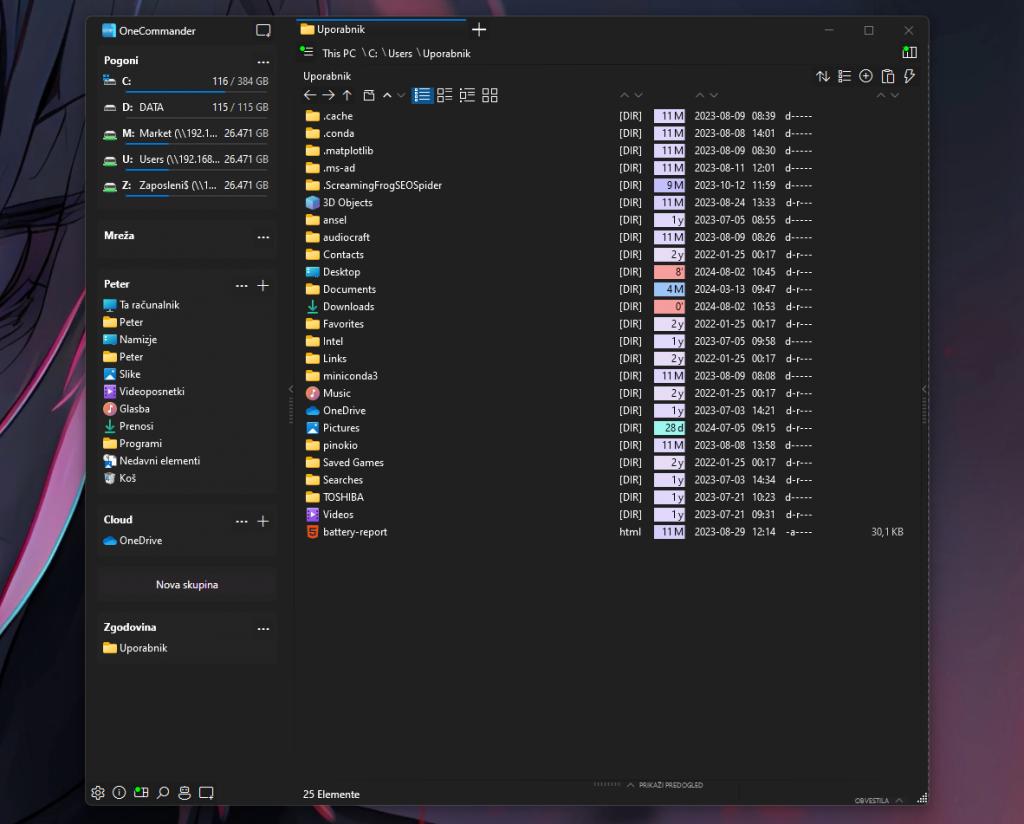
We also heard a lot of good things about Fr Directory Opus. We took advantage of the 30-day free trial and understand why it's popular. Tabs, ability to preview all data, indexed search, multiple copy/paste functions, great filtering and the list goes on. The only problem is that the price is quite high and on top of that the license is not lifetime but annual. For home use, the above two are better.
Files it's also paid (€9) and that's why we don't rank it higher, even though it offers similar features to the candidates above. But it is undoubtedly a better explorer than the default one in Windows 11.
If you want to retire forever A researcher, you'll need to make the new file editor and finder your default. If you just install the program, it will still open in search Researcher. The process is not easy because after all these years Microsoft has not made it easy to change the explorer. Some programs, such as OneCommander, have a function that edits everything necessary in the registry for us, but we would still recommend that you make a backup before doing so.
Ninite and Winget
Sometimes we want to install several programs at the same time, especially after a fresh installation of Windows. Later, all these programs need to be updated, which is time-consuming. Ninite is a free program that allows us to tick which programs we want to install. Downloading more programs is automatic and further updates are also done in the background.
Its disadvantage is a limited selection of programs, so Winget (Windows Package Manager) is an even better solution, but it does not have such a transparent graphical interface and requires some knowledge of using the Windows terminal. It sounds challenging, but in reality you will pick up a few basic commands very quickly.
Quick example: Run Terminal, type the command winget search 'program name', for example winget search 'microsoft teams'. You'll get a list of available versions, including beta, developer, and the like. It is best to select the stable version and install it using the command winget install Microsoft.Teams or the name of the program you want to install. In the last column you will also see the source from where the program will be installed.
It's not that bad, is it?
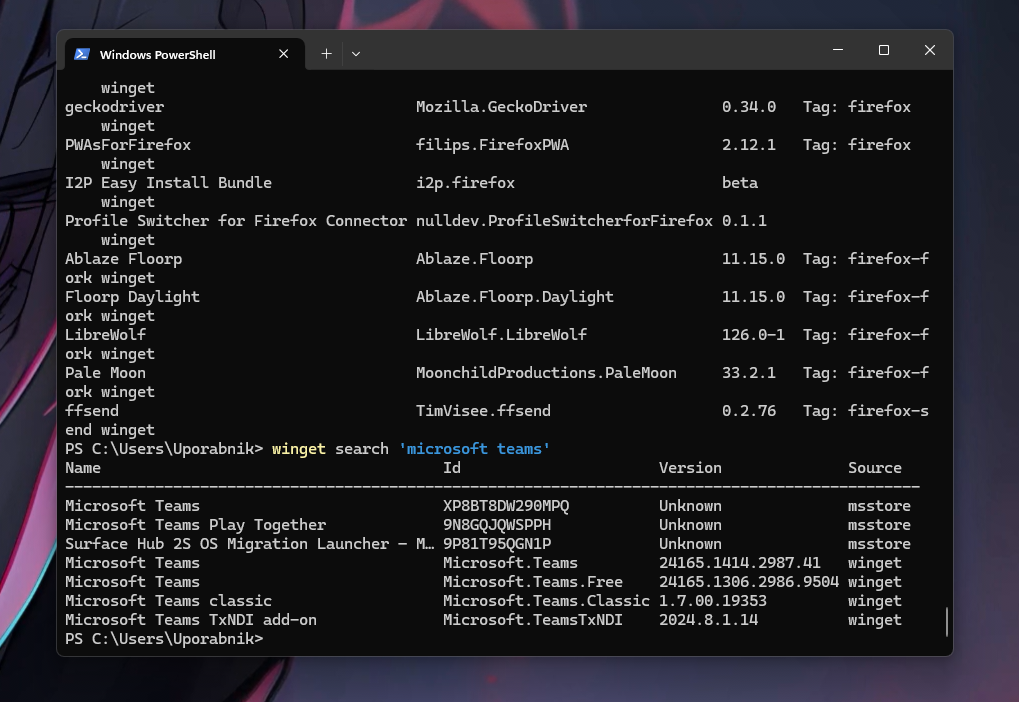
Windows has several aces up its sleeve – PowerToys
Who would have thought that the best Windows booster is already available in Windows. PowerToys is a set of tools that build on existing Windows features. What can he do? Our most popular tools are:
- Advanced Paste – When copying elements, we can access several pasting functions with the shortcut Shift + Windows + V, there is also a field where we can tell the artificial intelligence what we want to do with the copied element. For example, you have captured a screenshot of text in a foreign language. Before you paste it, you can tell the AI to translate the text into Slovenian or make a summary. Unfortunately, you will need an API key from OpenAI for the AI feature.
- Image Resizer - An extremely useful tool that allows us to adjust the size/resolution of any image with a few clicks.
- FancyZones - Creating several different and unique window layouts, especially handy when using multiple monitors.
- Always on Top – Handy if you want to always have a window in the foreground.
PowerToys is free to use and we recommend it to anyone who is tired of the default Windows 11. The program is available on the Microsoft Store and on GitHub.
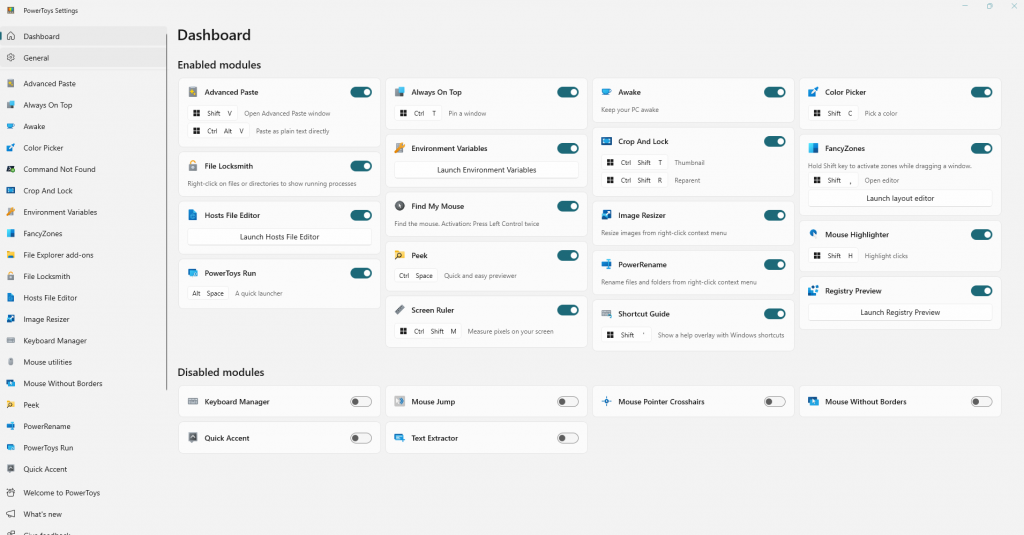
Remove the cover
Windows 11 comes pre-installed with quite a few programs that you may not need. Each manufacturer usually adds a few more of their own, and we end up with a dozen or more programs that we never use. This garbage can be removed with Winget or with some dedicated program. We tested O&O AppBuster, which can remove almost all programs, even those that cannot be removed in the computer's control panel.
Everything for sound
Equalizer APO is another tool more intended for experienced users who would like to customize their sound down to the last detail. We recommend it only to those who know how to operate an equalizer and who know their audio equipment well. Often used with the Peace interface.
For the average user, the default settings are sufficient.
A few more noteworthy programs:
- Auto Night Mode - More detailed application of dark and light mode
- LocalSend - Easy file transfer between phone and computer
- SidebarDiagnostics - Display key information about the computer in a sidebar, similar to HWiNFO
- Windhawk - A program with which we can manage almost every little thing in Windows. It has a loyal community that regularly releases new configurations to help you personalize.
- StartAllBack - Improves the taskbar, restores functions to the options menu (right-click on a file), changes the layout of the Start menu, and more.