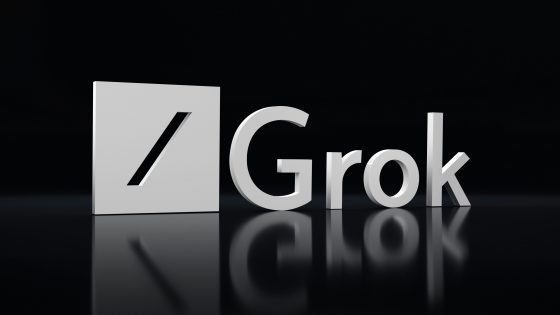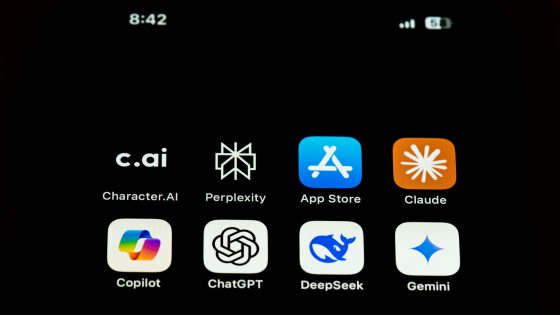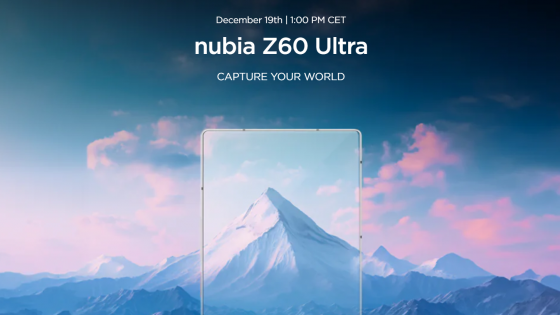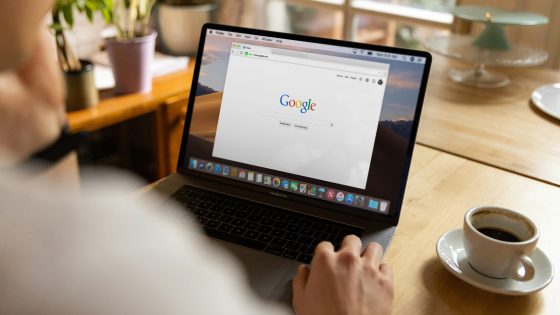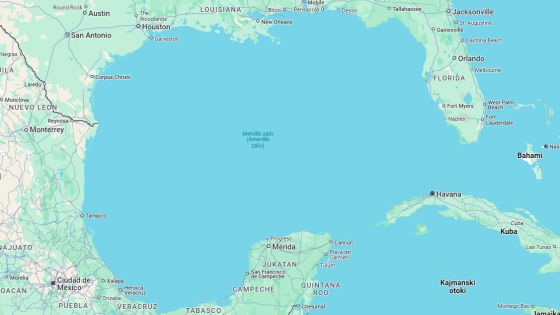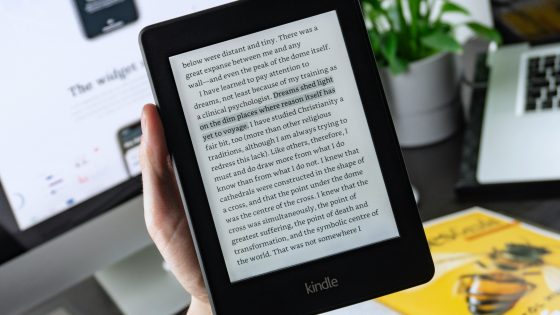Would you like to spice up Facebook Messenger? We found some tricks
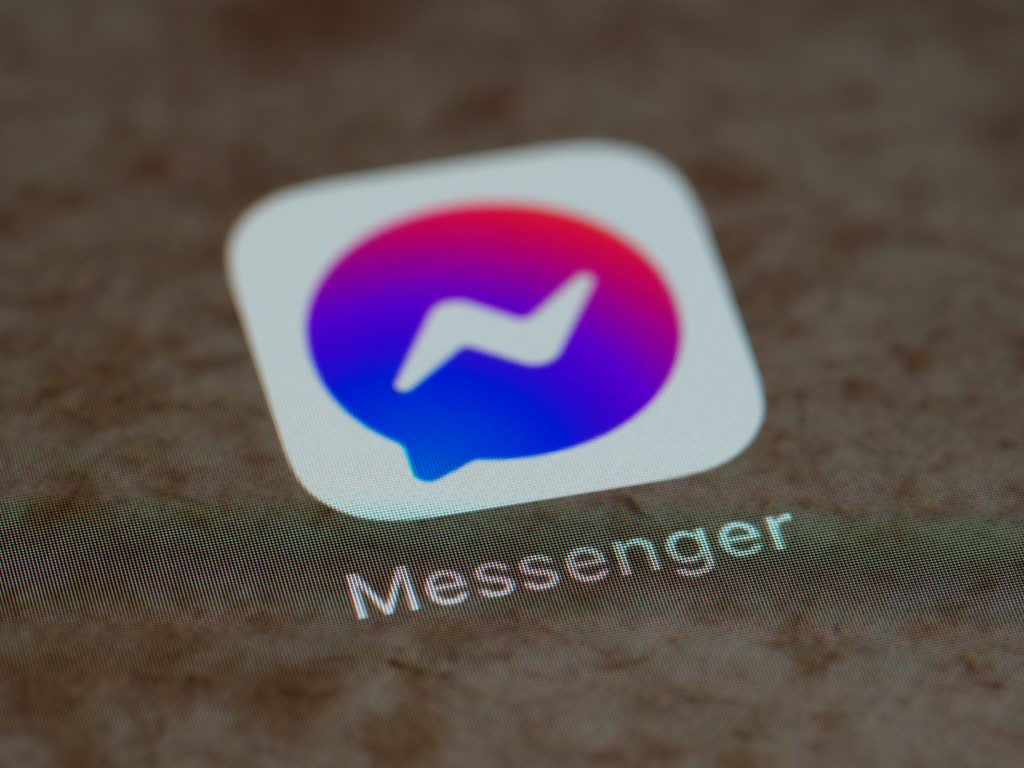
In the editorial office, we jump from WhatsApp to Viber and then to Messenger. Facebook Messenger has the advantage of being part of Meta's social platform Facebook, which according to the latest data has more than 3 billion monthly users. Although not all users use Meta's chat application (Messenger) at the same time, there is still a very high probability that you will find your friends and acquaintances first on Messenger, and only then on other platforms.
Since we use Messenger so much, we thought we'd dig into our knowledge and come up with a list of some interesting tricks and hidden features, as well as highlight some features that may seem basic at first glance, but many people don't even know exist.

Add nicknames to your friends
A friend you have known since childhood, most of the time you certainly don't call him by his name, but once you remembered a suitable nickname for him and have been using it ever since. Instead of looking at his boring name in Messenger, you can change it.
Go to the Messenger app, select a conversation with a friend, click on the "i" symbol for information in the upper right corner and find the Nicknames section. If you are in a group conversation, you will be able to assign multiple nicknames. You can also assign yourself a nickname for that conversation in question.
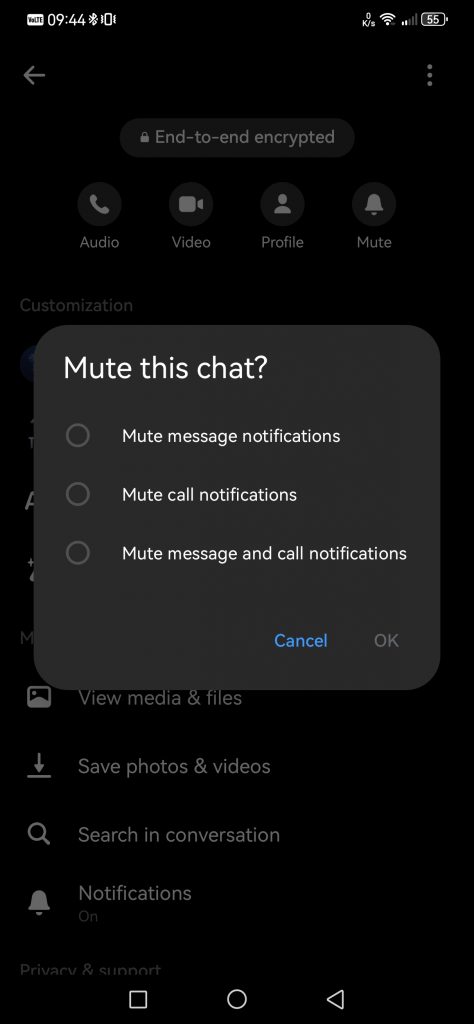
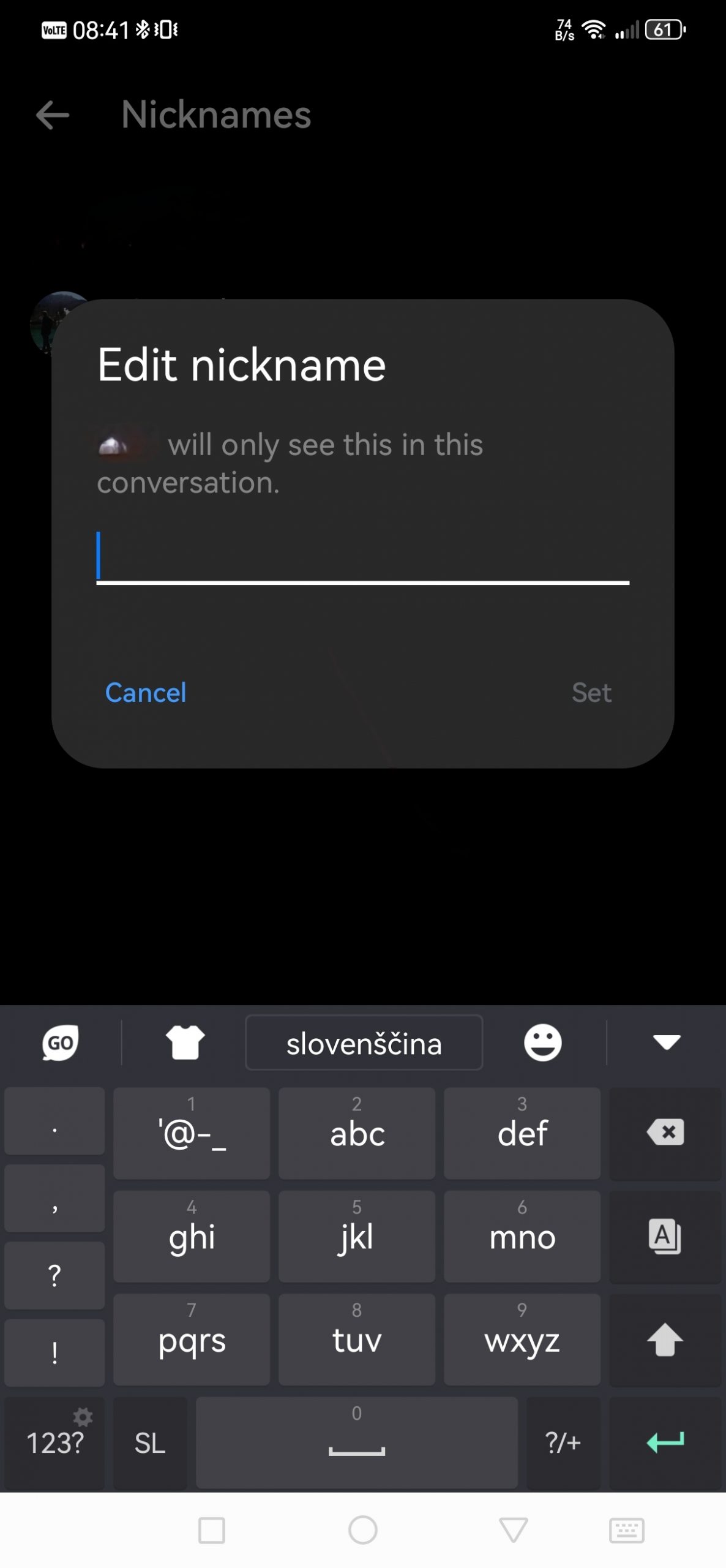
The same process applies to both Android and iOS users. You can delete your nickname at any time.
Mute the conversation
If you're in a lot of groups, chances are you'll be bombarded with messages at some point, especially if someone's too fond of GIFs and smileys. Annoying is a mild word for such a situation. Maybe you're in a meeting or doing some important task, and you keep feeling your phone vibrating in your pocket. You could easily put your phone in Do Not Disturb mode, but that means you won't get any notifications at all, which can be a problem if you have an important message waiting anyway.
Rather mute Messenger. Jump into the app again, click on the same "i" button for additional features, and then select the Mute section. You will get several options of what you want to mute, like general notifications only, call notification, or all. Then you can choose the duration of forced silence, from 15 minutes to 24 hours or until manual cancellation.
Change the color and theme of the chat
Tired of the default, boring colors that are the same in every conversation? You might not know it yet, but Messenger is very flexible about it.
Go to any conversation, click on more features (the "i" symbol) and select Topics. You can choose from pre-made themes such as football, music, the sea, different movies and series... If you don't like any of these, you can change the conversation window to plain colors. For example, you can change your message bubbles from blue to orange, purple, or any other color available. But you can't change the color of your friend's messages, you have to do it yourself.
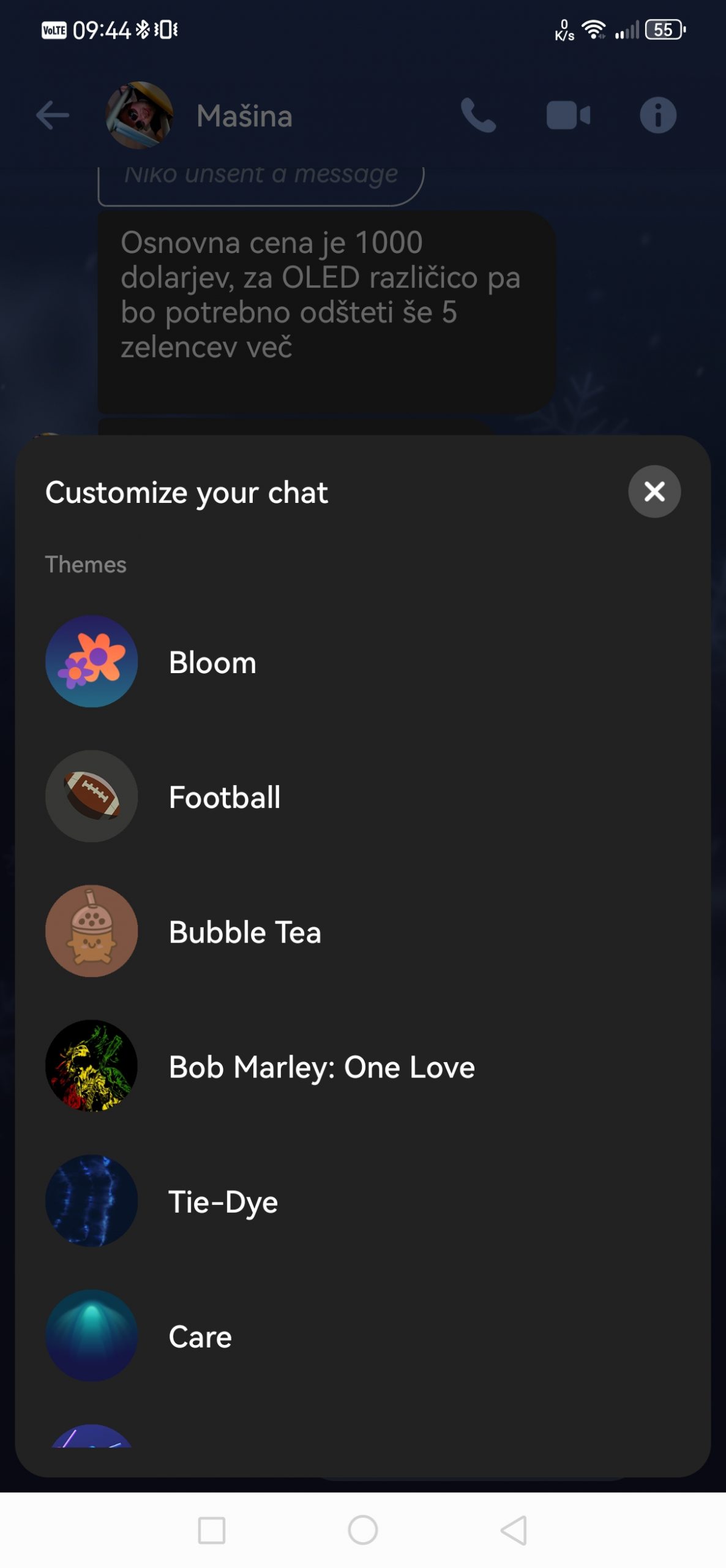
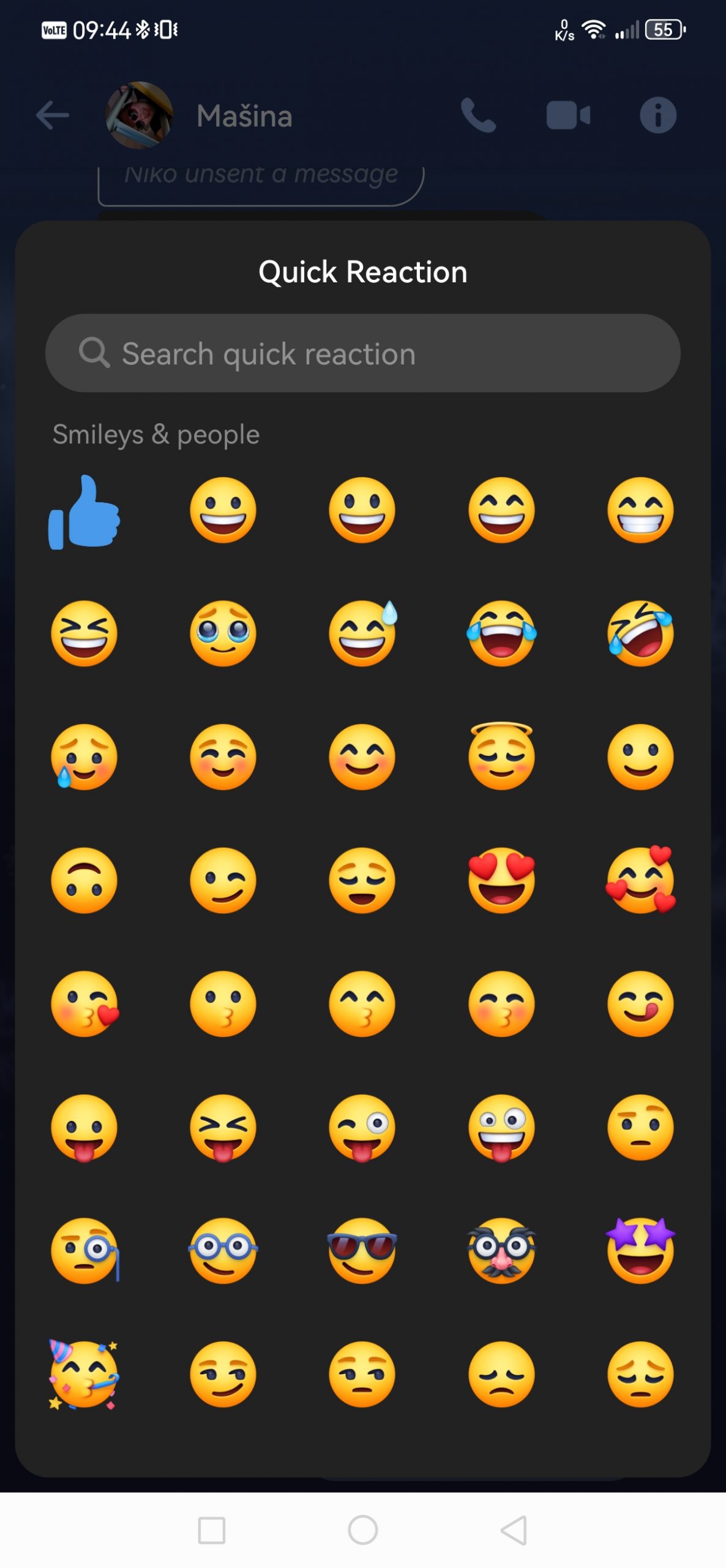
Change the quick response symbol
The quick response symbol is the button located right next to the message window. By default, Messenger uses the "thumbs up" emoji, which is used to let someone know that we agree with them or that we like something.
You can quickly change this smiley or emoji into something more unique. Click on an app, jump into any conversation, click again on more features and select the Quick Reaction section. You will be shown a complete list of smileys that you usually use in conversation. You can play around. During the summer you can use, for example, a smiley face for the sun, and in winter a snowflake. If you have a group dedicated to soccer, you can use a ball. All in all, a very simple feature to spice up your chat.
Add effects to words
Just below the Themes section, you'll find another feature to add effects to selected words. Consider which words or phrases you use most often, add them to the dictionary and assign them effects, or rather smileys, that will accompany that word every time you use it.
When you get tired of them, you can go back to the dictionary, long press on the word and delete it.
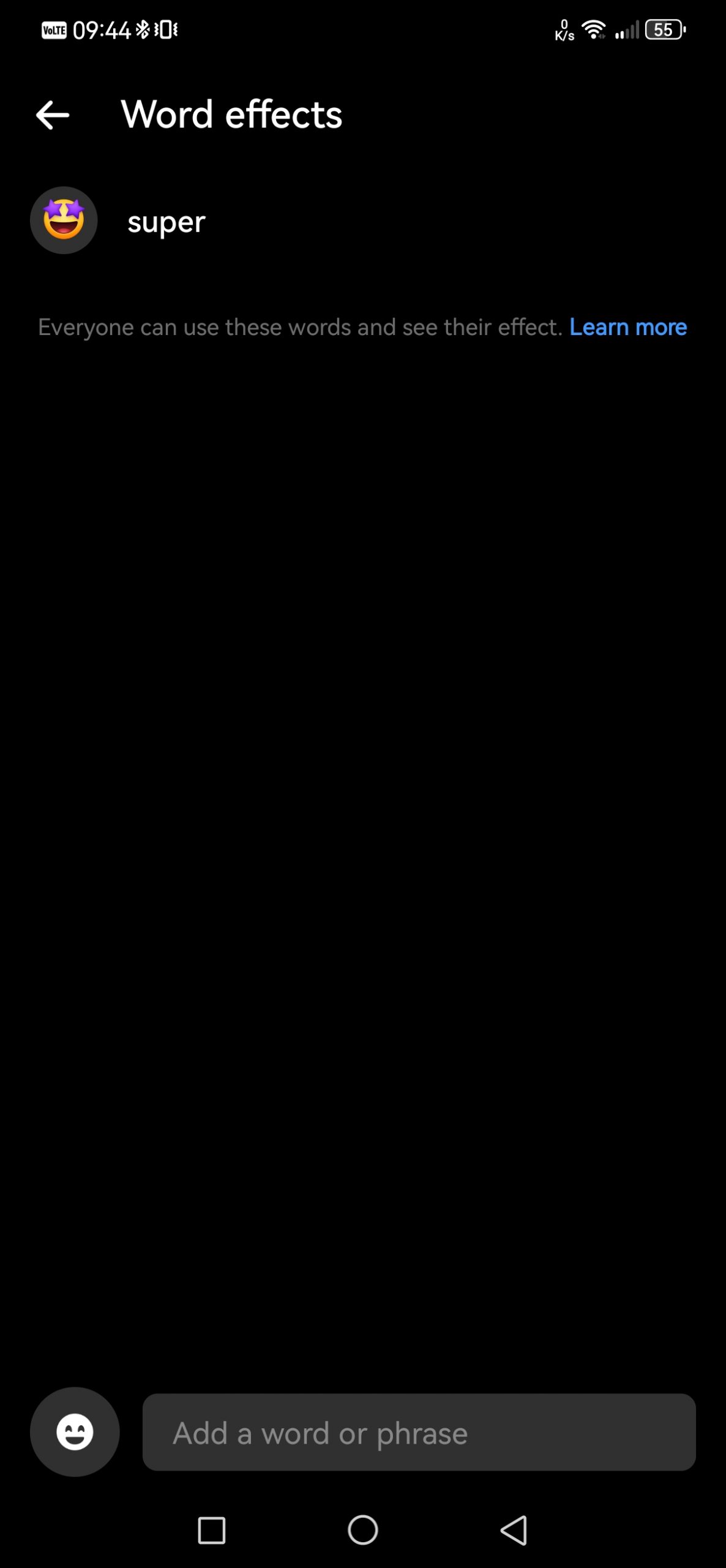
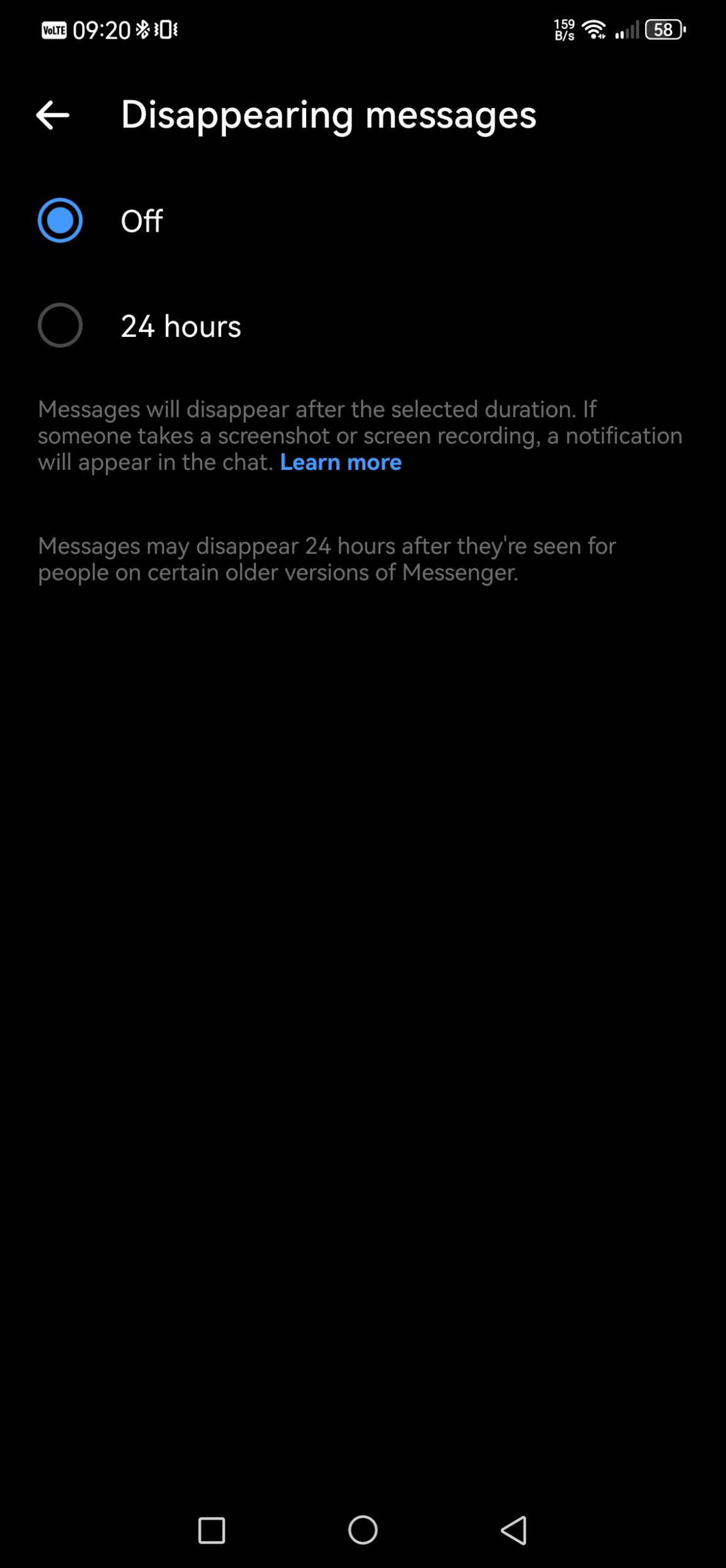
You can use Messenger online
And we don't mean inside Facebook. Some of you have deactivated your Facebook account, but still use Messenger. Since we tend to type faster on a keyboard than on a phone, you might want to have Messenger on your computer anyway. Go to www.messenger.com, sign in to your Messenger account and start chatting. You may also be prompted to sync your conversation history.
Send an audio message
Prefer voice messages to text messages? You'll notice a microphone symbol next to the message window. Hold it down and it will start recording you and send a voice message when it's done. You can also delete the message before sending if you are not satisfied with it.
Delete messages after a certain time
Are you in the middle of a heated conversation and don't want someone else to accidentally see it? You can delete the conversation manually or set the messages to be deleted after 24 hours. Go to additional features, as before, and find the Disappearing messages section.
Only deletion after 24 hours is available. If anyone takes a screenshot of the conversation, you will also be notified.
Share location with friends
Just like you can do in Google Maps, you can also share your location with your friends in Messenger. Much easier than explaining exactly where you are. In the toolbar where you have the camera and add photo features, click on the more features button (four dots). You will be able to add files, play games with friends or share your location.
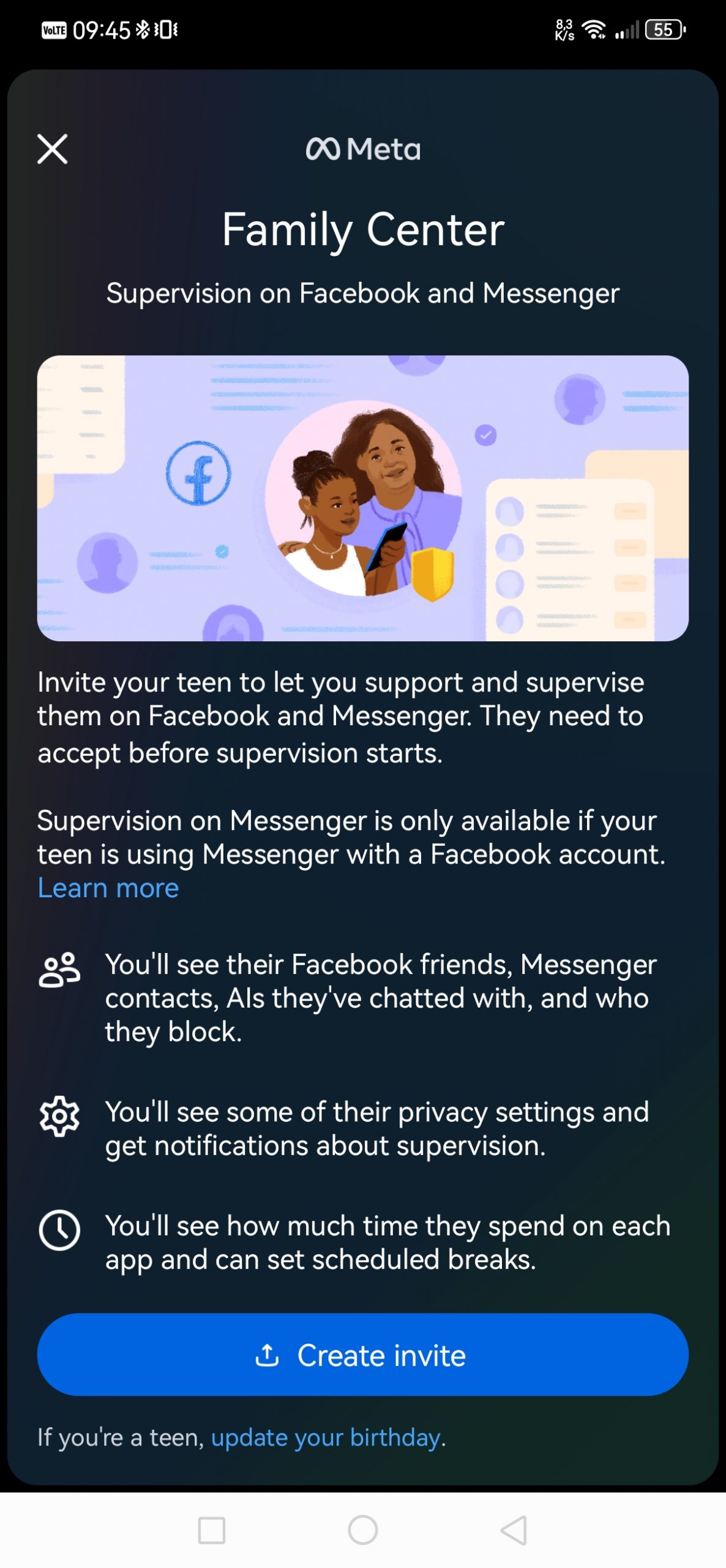
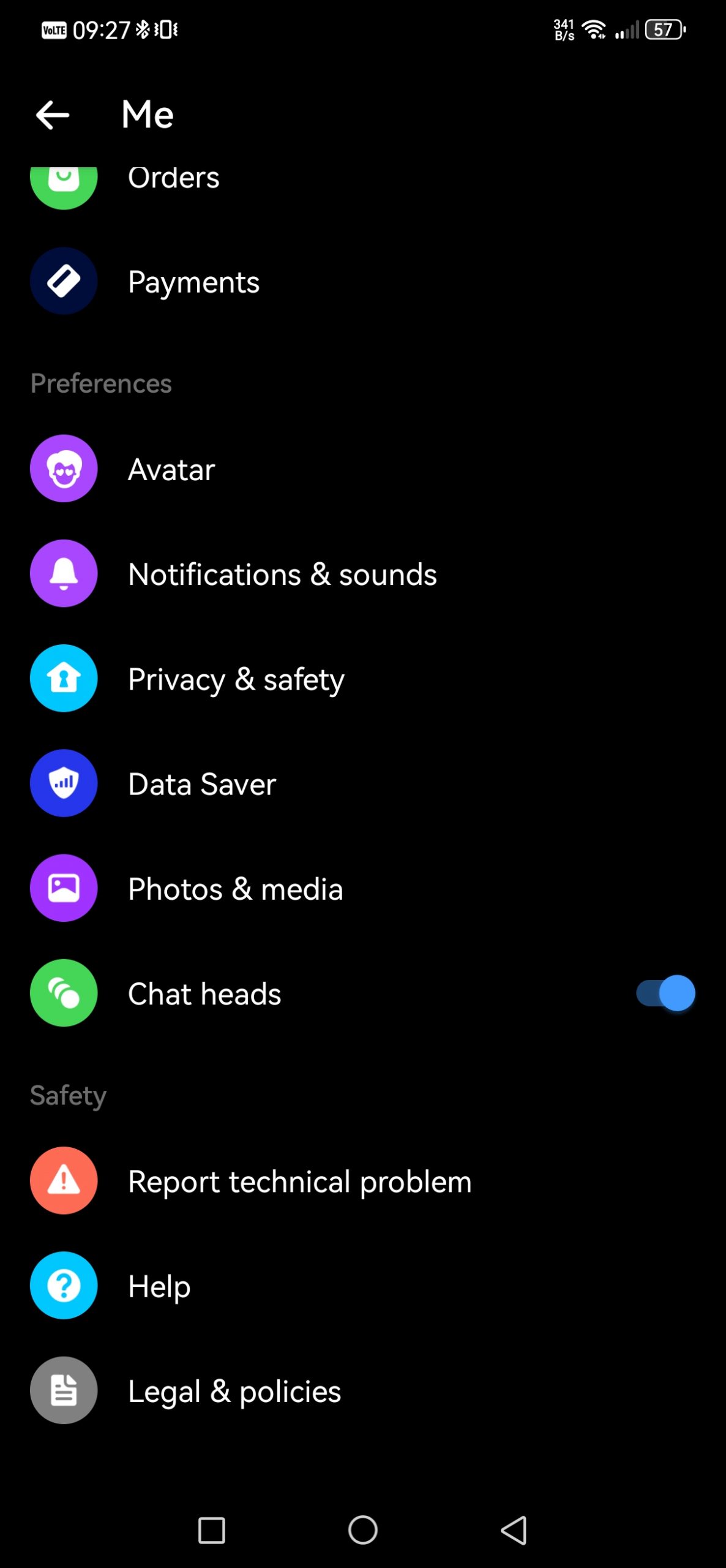
Block or ignore a friend
Sometimes it happens that a stranger, a fraudster gets involved in your conversation, or you simply want to cut off contact with a certain acquaintance. You can block it completely or temporarily ignore it.
Go to advanced functions (symbol "i") and towards the end you will find functions for blocking (English) Block and ignoring (English) Restrict. You can block a contact on both Facebook and Messenger.
The ignore function, however, is a bit different. Turning it on will temporarily remove the chat window from the list and you will stop receiving notifications. The interlocutor will also not see whether you have viewed the message. Even better, the interlocutor will not know that you have ignored him.
When you're ready, you can return the contact to your favorites with just a few clicks.
Supervise the youngest
Did the youngest member of the family want a phone to talk to friends? Danger lurks at every turn online, and every parent wants to be sure their child is safe.
You can link your child's account to yours for better control. Go to your profile settings (tool symbol) and select the Supervision function. Invite or link your child's account and you'll get insight into who they're talking to, who their friends are, how much time they spend on Messenger, and more.
Turn on floating windows
Stay in the settings and towards the end you will notice a special feature to enable floating windows. These are windows that will stay open on the edge of your phone and allow you to access a conversation very quickly while you're using some other app, for example. Before you can start using it, you'll need to grant Messenger permission to draw over other apps, which will take a few seconds.